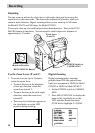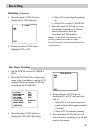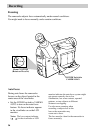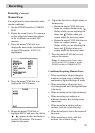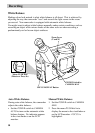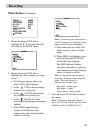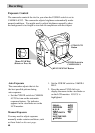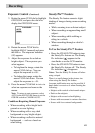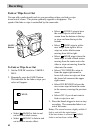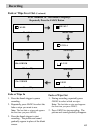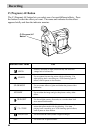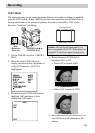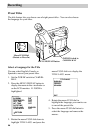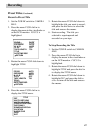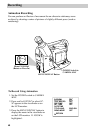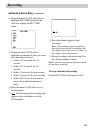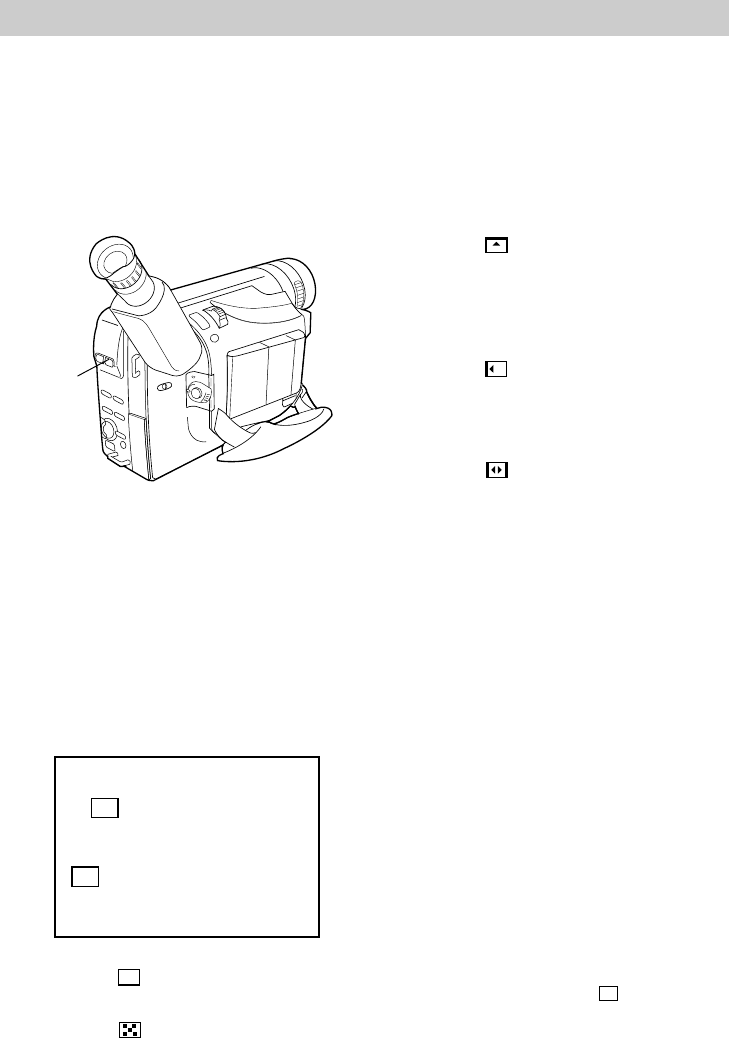
42
Recording
FADES
Button
Fade or Wipe In or Out
You can add a professional touch to your recordings when you fade or wipe
in and out of scenes. The picture gradually appears or disappears. The
speed of the fade or wipe is controlled by the camcorder.
To Fade or Wipe In or Out
1. Set the POWER switch to CAMERA
MAN.
2. Repeatedly press the FADES button.
The indicator for the fade or wipe you
select will appear.
• Select SCROLL wipe to have
the scene wipe in with a black
screen from the bottom to the top
or wipe out from the top to the
bottom.
• Select SLIDE wipe in with a
new image from right to left or
wipe out with a black screen
moving from left to right.
• Select DOOR wipe to have the
scene wipe in with a black screen
moving from the center out to the
sides or wipe out moving from the
sides into the center.
• Select CW:CORNER to wipe in
from the upper right corner to
lower left corner or wipe out from
the lower left corner to the upper
right corner.
• Select WW:WINDOW to have the
next scene wipe in from the center
to the corners covering the previous
scene.
• Select OFF if you do not want to
fade or wipe in or out.
3. Press the thumb trigger to start or stop
recording. The camcorder fades in or
out of the scene.
Notes: The screen becomes slightly reddish if
fade is used with the sepia feature.
If the haze feature is selected,
B
K
FADER
fades in and out from a white screen.
B
K
FADER
B
K
• Select
B
K
FADER to fade in and
out to/from a black screen.
• Select MOSAIC to fade in and
out to/from a mosaic effect.