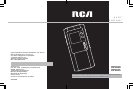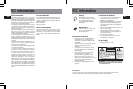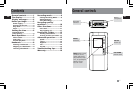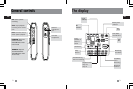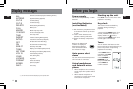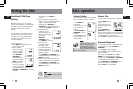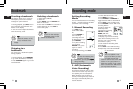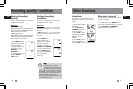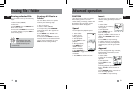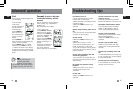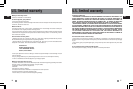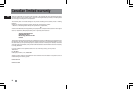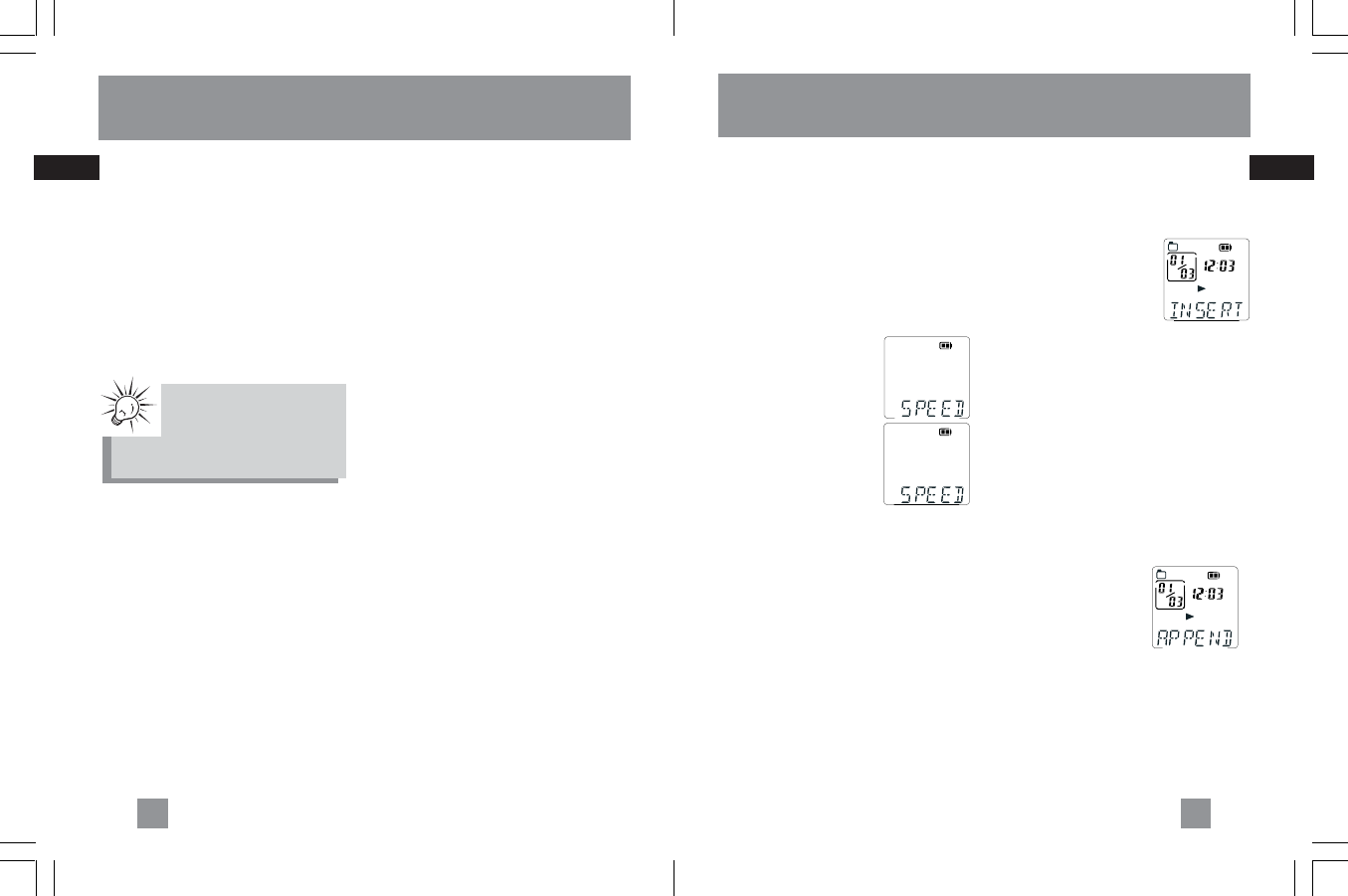
EN
EN
Advanced operation
Insert
You can insert new segments into a file
without erasing previously recorded
content.
1. Select folder.
2. Select file for inserting
new segment.
3. Start playback.
4. Press MENU twice to
start recording new
segment, “INSERT” will be shown on
display. Press RECORD within three
seconds.
5. Press STOP to stop recording.
6. “WAIT” will show on the display.
7. After the memory rearrangement
completed, the unit will go to STOP
mode.
Append
You can add appendix (e.g. reminder,
supplementary information) to the
end of the file.
1. Select folder.
2. Select file for adding
appendix.
3. Start playback.
4. Press PLAY to start
playback.
5. During playback, press MENU three
times, “APPEND” will be shown on
display.
6. Press RECORD within 3 seconds to
start recording appendix.
7. Press STOP to stop recording.
CAUTION
• The edit function does not operate
when battery power is too low.
• After editing a message, “WAIT” will
be displayed. Do not power off the
device until “WAIT” disappears.
13
Speed
You can adjust the playback speed
.
1. Select folder.
2. Select file for
adding appendix.
3. Start playback.
4. Press PLAY to start
playback.
5. During playback,
press MENU once,
“SPEED” will be
shown on display.
6. Press REVERSE or
FORWARD to toggle between FAST
and SLOW.
7. Press PLAY to confirm and exit.
SP
ONE
AM
A
SP
ONE
AM
A
FAST
SLOW
Erasing file / folder
Erasing selected file
You can delete a file by the following
steps:
1. Select folder (A/B/C/D)
2. Select file.
3. Press ERASE once and DELETE will
blink on the screen.
4. Press and hold ERASE for 3 seconds
to confirm deleting. (or press STOP to
cancel erasing file)
Erasing all files in a
folder
You can delete all files in a specific
folder by the following steps:
1. Turn on the unit.
2. Select a folder (A/B/C/D).
3. In Stop mode, press FORWARD
continuously until “ALL” appears on
the display.
4. Press ERASE and “DELETE” will
blink on the display.
5. Press and hold ERASE for about 3
seconds, all files in the selected folder
will be erased completely (or press
STOP to cancel erasing all files).
12
TipTip
TipTip
Tip:
File numbers that come
after erased one will be
moved forward by one
automatically.