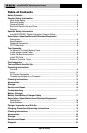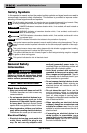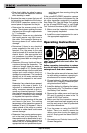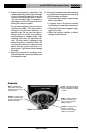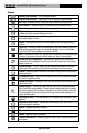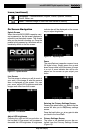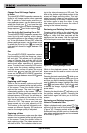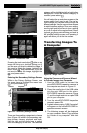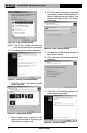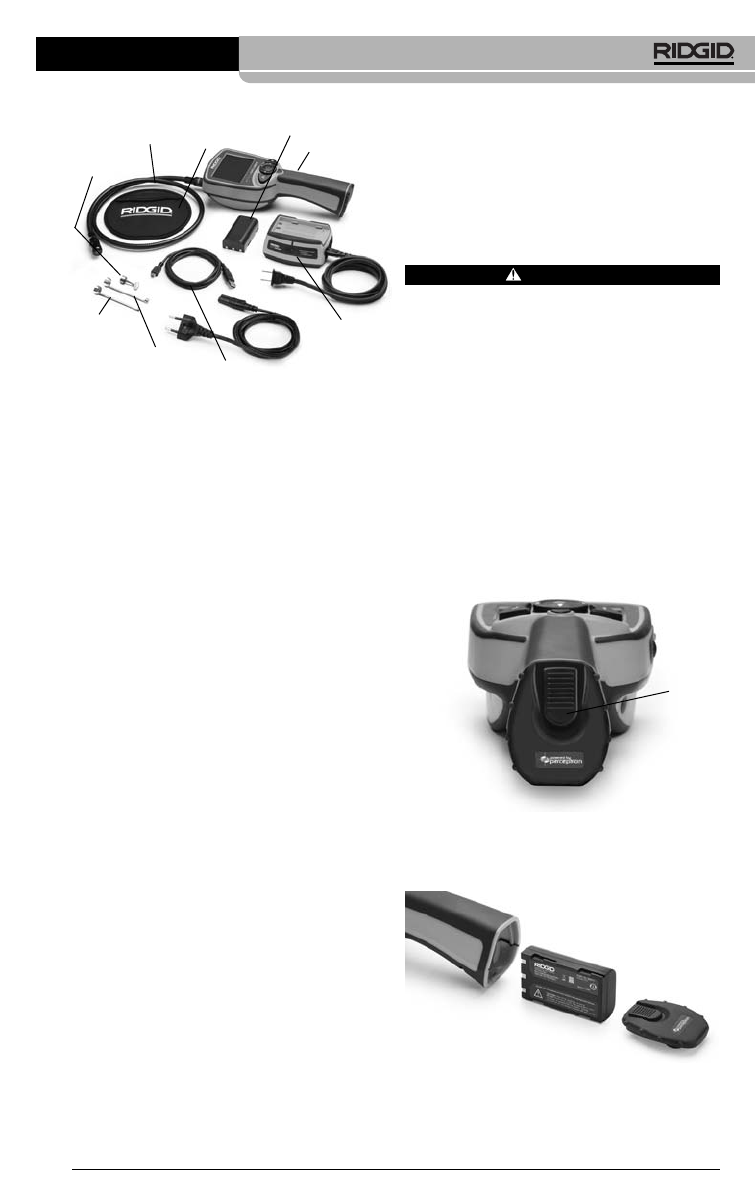
microEXPLORER
™
Digital Inspection Camera
Ridge Tool Company
5
Figure 1 – System Components
FCC Statement
This device complies with Part 15 of the
FCC Rules. Operation is subject to the fol-
lowing two conditions:
1. This device may not cause harmful inter-
ference.
2. This device must accept any interference
received, including interference that may
cause undesired operation.
NOTE! This equipment has been tested and
found to comply with the limits for
Class B digital devices, pursuant to
Part 15 of the FCC rules. These limits
are designed to provide reasonable
protection against harmful interference
in a residential installation. This equip-
ment generates uses and can radiate
radio frequency energy and, if not in-
stalled and used in accordance with
the instructions, may cause harmful
interference to radio communications.
However, there is no guarantee that in-
terference will not occur in a particular
installation. If this equipment does
cause harmful interference to radio or
television reception, which can be de-
termined by turning the equipment off
and on, the user is encouraged to try to
correct the interference by one or more
of the following measures:
• Reorient or relocate the receiving an-
tenna.
• Increase the separation between the
equipment and receiver.
• Consult the dealer or an experienced
radio/TV technician for help.
Use of shielded cable is required to comply
with Class B limits in Subpart B of Part 15 of
the FCC rules.
Do not make any changes or modifications to
the equipment unless otherwise specified in
the manual. If such changes or modifications
should be made, you could be required to
stop operation of the equipment.
Tool Assembly
WARNING
To reduce the risk of serious injury dur-
ing use, follow these procedures for
proper assembly.
NOTE! Battery delivered with partial charge. It
is recommended that the battery be
fully charged before use.
See Battery
and Charger section.
To Remove or Install the
Battery Pack:
NOTE! Be sure to read
Battery Precautions
section
.
1. With dry hands, place thumb on lock
button and slide toward middle to re-
lease battery cap.
(Figure 2)
.
Figure 2 – Battery Cap
2. Lift and pull to remove cap when re-
leased.
(Figure 3)
Figure 3 – Removing/Installing Battery
Hand Held
Display Unit
Imager Head
and Cable
Accessory
Mirror
Accessory
Magnet
Accessory
Hook
Lithium
Ion Battery
Battery
Charger
USB Cord
Cord
Organizer
Lock
Button