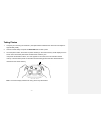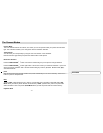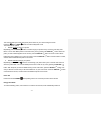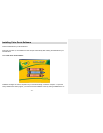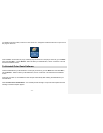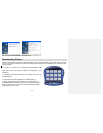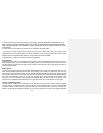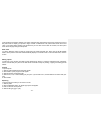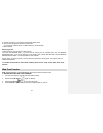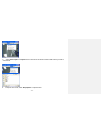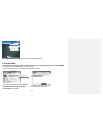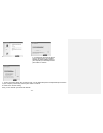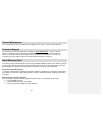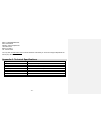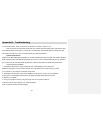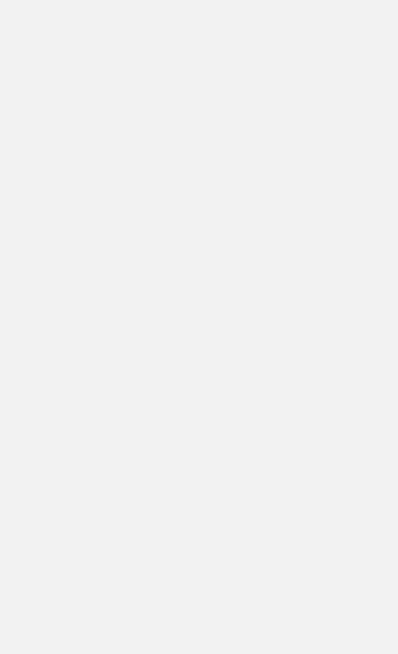
- 15 -
you'll be able to see the fine detail of your photos. Click the large green buttons in the lower right hand corner of
the photo center to display your photos in large, medium or small format. The yellow button shows the current
view. If your active folder contains more photos than you can view on the screen at one time, use the up and
down arrows to page through all the photos.
Slide show
To view a slideshow, select a folder of photos using the folder dropdown box. Next, click the SLIDE SHOW
button. All the photos in the folder will automatically display in full screen mode. To end the slide show, click the
screen.
Editing a photo
To edit one of your photos, first select a photo thumbnail by clicking it. Click the edit button when it becomes
active. This will take your photo to the edit center and make it ready for painting, cropping and adding special
effects.
Printing
To print a photo:
1. Select a photo thumbnail from the photo center.
2. Click PRINT. A print pop-up box will appear.
3. Select Portrait or Landscape mode.
4. Select FULL, 4x6, or 3x5 formatting for your print. If you choose FULL, use the slider bar to custom size your
print.
5. Click PRINT.
Exporting
To export a photo to a file you can save or e-mail:
1. Select a photo
2. Click the EXPORT button. An Export pop-up box will appear.
3. Enter a name for the export file.
4. Select a file type (.jpg or .pdf).