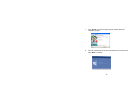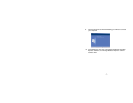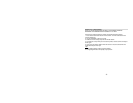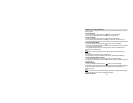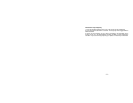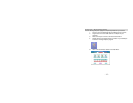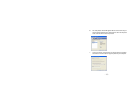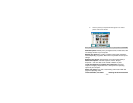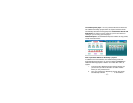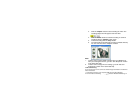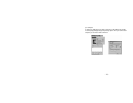- 20 -
Appendix 2 : Troubleshooting
Q: I have taken photos, but my computer says "No photos in camera." What do I
do?
A: First, ensure that you have taken photos with your camera. Press the shutter
button a few times to take some sample photos and try again. If you still get a no
photos error, this indicates that the driver is not installed (or not installed correctly)
or you may not meet the minimum system requirements. You will need to reinstall
the driver.
System Requirements:
First, ensure that you have at least a Pentium II 300 MHz, AMD Athlon 300 MHz, or
a Celeron 400 MHz or higher as well as at least 64 MB of RAM. Please note that
the older AMD K6 processors will not work. More information about determining
your computer's specifications can be found in the General Computer Information
section. If you have determined that you have pictures in your camera and you
meet the system requirements, follow the steps below to reinstall the software.
Software Re-installation
1. First install the software and drivers. Click on Start, Settings, Control Panel and
Add/Remove programs. There are two programs you will need to remove –
PhoTags Express and your camera driver. After removing these programs, restart
your computer. If your camera is connected, disconnect it.
2. Now reinstall the software. Insert the CD that came with your camera - it should
automatically run the installation.
3. Restart the computer.
4. Once your computer is back up, plug the camera into your computer's USB port.
5. Right-click on the "My Computer" icon. Select Properties.
If you are running Windows 98, 98SE, or ME: Click on Device Manager.
If you are running Windows 2000 or XP: Click on hardware and then Device
Manager.
If the camera is installed correctly, there will be a category listed for