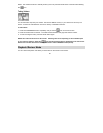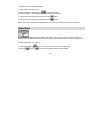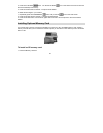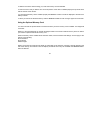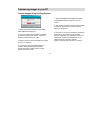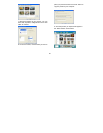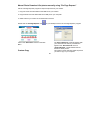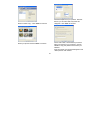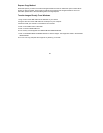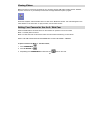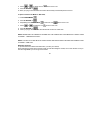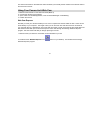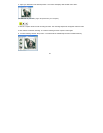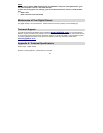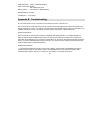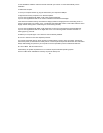35
2. Now reinstall the software. Insert the CD that came with your camera. It should automatically run the
installation.
3. Restart the computer.
4. Once your computer is back up, plug the camera into your computer's USB port.
5. Right-click on the "My Computer" icon. Select Properties.
If you are running Windows 98, 98SE, or ME: Click on Device Manager.
If you are running Windows 2000 or XP: Click on hardware and then Device Manager.
If the camera is installed correctly, there will be a category listed for "Imaging Devices" and clicking on the "+"
next to it should reveal your camera. If not, you will likely see "Digital Still Camera" under "Other Devices" with a
brightly colored marking next to it indicating it is not functioning correctly.
If you are running Windows 98, 98SE, or ME: Right click on the non functioning device and select Remove.
If you are running Windows 2000 or XP: Right click on the non functioning device and select uninstall. If a
warning pops up, press OK.
6. Restart your computer again. Your camera is now successfully installed.
Q: How do I make sure I don't lose important pictures?
Your camera uses flash memory which requires a constant electric current to store your photos. Should your
camera lose power (for instance if the battery dies or is removed) all stored pictures will be lost. We recommend
always downloading your photos to your computer as soon as possible to prevent unintentional data loss.
Q: I have a MAC. Will this camera work?
Unfortunately, the system requirements for our cameras require a Windows operating system.
There is no Mac driver available and currently no plans to develop one.