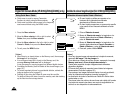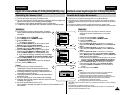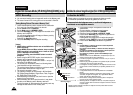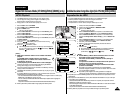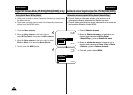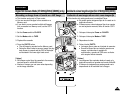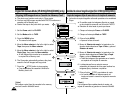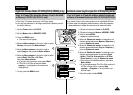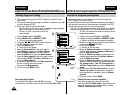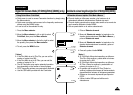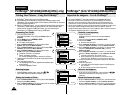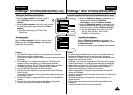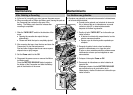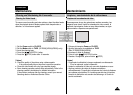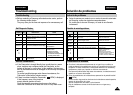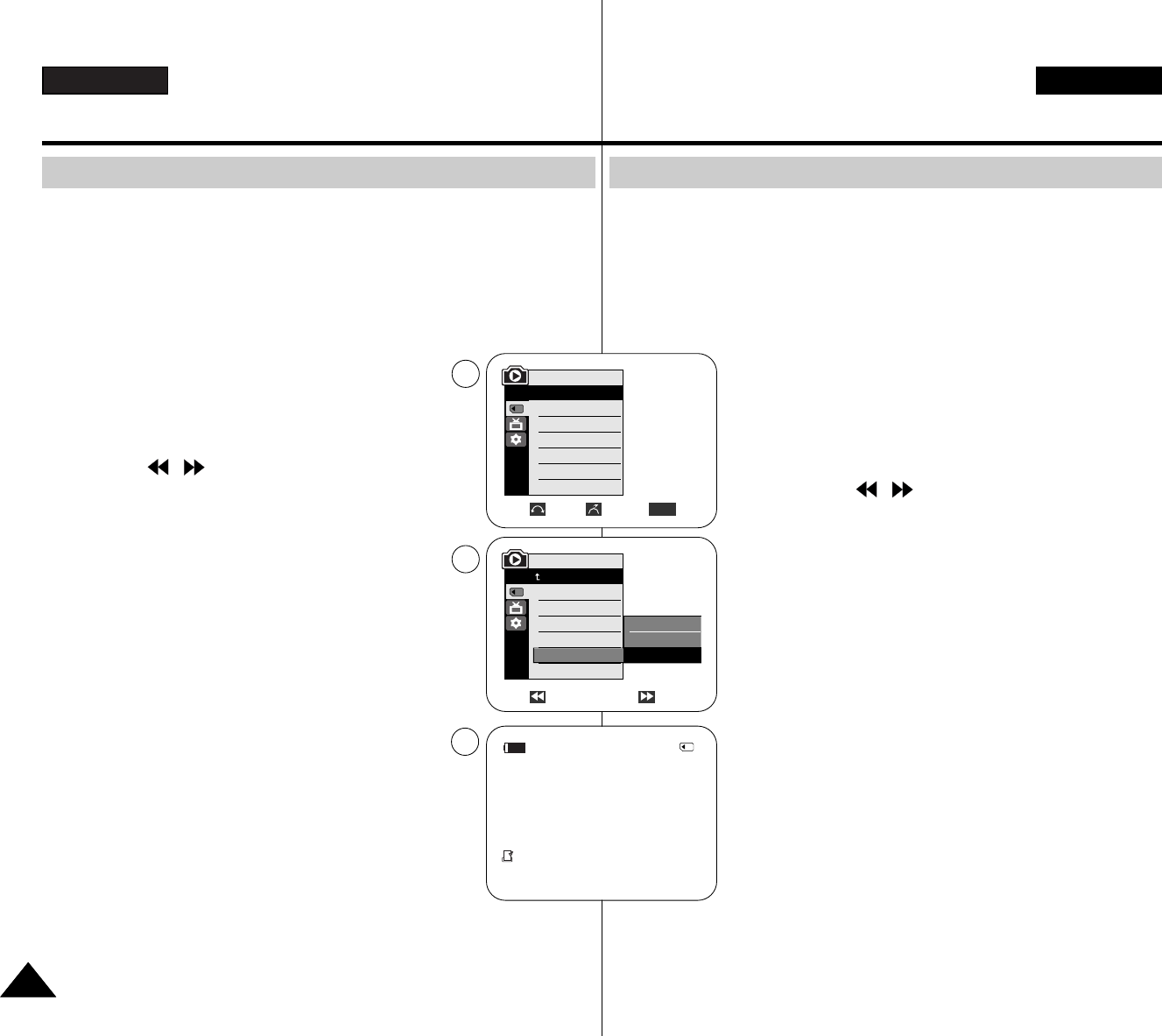
ENGLISH ESPAÑOL
108108
Digital Still Camera Mode (VP-D353(i)/D354(i)/D355(i) only)
✤ This Camcorder supports the DPOF (Digital Print Order Format)
print format.
✤ You can automatically print images recorded on a Memory card with
a printer supporting DPOF.
✤ There are 2 ways to make a Print Mark.
- This File: You can set a print mark on the photo image displayed
on the LCD screen. It can be set up to 999.
- All Files: To print 1 copy each of all of the
stored images.
1. Set the Power switch to PLAYER.
2. Set the Mode switch to MEMORY CARD.
■
The last recorded image appears.
3. Using the / (REV/FWD) buttons, search for
the still image that you want to mark.
4. Press the MENU button.
■
The menu list will appear.
5. Move the Menu selector to the left or right to
select Memory, then press the Menu selector.
6. Move the Menu selector to the left or right to
select Print Mark, then press the Menu selector.
7. Move the Menu selector to the left or right to select
desired option(All Off, This File or All Files), then
press the Menu selector.
8. If you select This File, move the Menu selector to
the left or right to select the quantity,
then press the Menu selector.
9. To exit, press the MENU button.
Removing the Print Mark
To remove all Print Marks select All Off, to remove
individual file’s Print Mark, select the file and set This File to 000.
Modalidad de cámara fotográfica digital (Sólo VP-D353(i)/D354(i)/D355(i))
Marking Images for Printing
✤ Esta videocámara es compatible con el formato de impresión
DPOF (Digital Print Order Format).
✤ Es posible imprimir de manera automática imágenes grabadas en
una tarjeta de memoria con una impresora compatible con DPOF.
✤ Hay dos maneras de hacer una marca de impresión.
- This File: se puede poner una marca de impresión en la imagen
que aparece en la pantalla LCD. Se puede ajustar hasta 999.
- All Files: se imprime una copia de cada una de las
imágenes guardadas.
1. Coloque el interruptor Power en PLAYER.
2. Coloque el interruptor Mode en MEMORY CARD.
■
Aparece la últimaf de las imágenes grabadas.
3. Busque la imagen fija que desee marcar pulsando
los botones
/
(REV/FWD).
4. Pulse el botón MENU.
■
Aparece la lista del menú.
5. Mueva el Selector de menú a la izquierda o a la
derecha hasta seleccionar Memory <Memoria> y
pulse el Selector de menú.
6. Mueva el Selector de menú a la izquierda o a la
derecha hasta seleccionar Print Mark <Marca> y
pulse el Selector de menú.
7. Mueva el Selector de menú a la izquierda o a la
derecha hasta seleccionar la opción deseada (All
Off <Apagar todo.>, This File <Este archivo> o
All Files <Todos Archiv>) y pulse el Selector de
menú.
8. Si selecciona This File <Este archivo>, mueva el
Selector de menú a la izquierda o a la derecha
hasta seleccionar la cantidad y pulse el Selector
de menú.
9. Para salir, pulse el botón MENU.
Eliminación de la marca de impresión
Para eliminar todas las marcas de impresión,
seleccione All Off <Quitar todas>, para eliminar una
marca de impresión, seleccione el archive y defina
This File <Este archive> en 000.
Marcado de imágenes para imprimir
√Photo
√Off
Move Select Exit
MENU
M.Player Mode
√Memory
M.Play Select
Delete
Delete All
Protect
Print Mark
Format
5
Previous Next
M.Player Mode
Back
M.Play Select
Delete
Delete All
Protect
Print Mark
Format
All Off
This File
All Files
7
2/46
800x600
002
100-0002
√
9