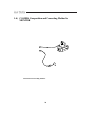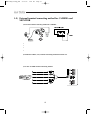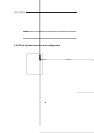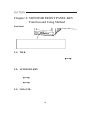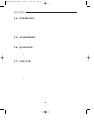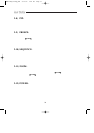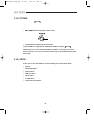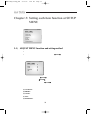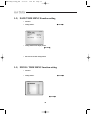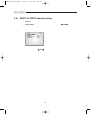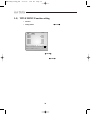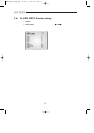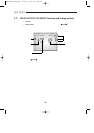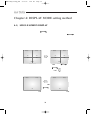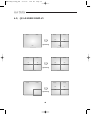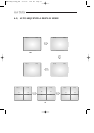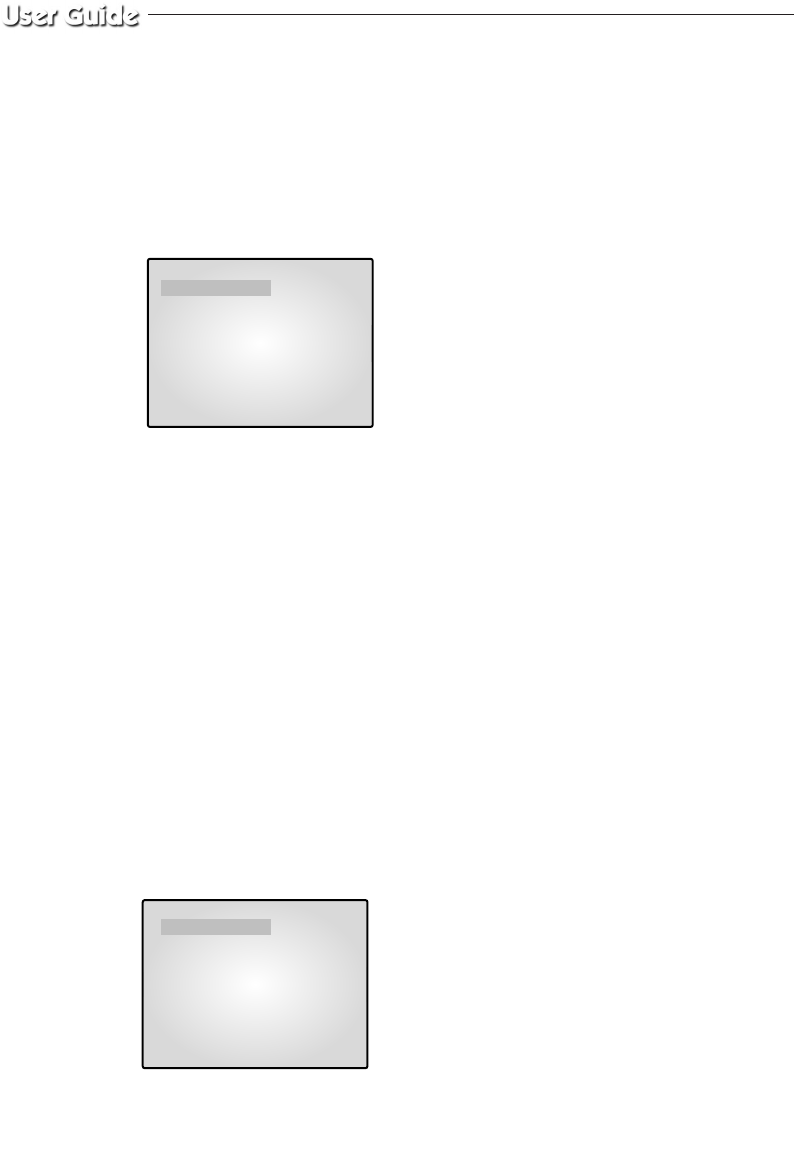
34
3-2) DATE/TIME MENU Function setting
•
Function: Sets the display date format and current time.
•
Setting method :Move to #2. DATE/TIME MENU by using
œœ
ENTER
√√
SWITCH at setup menu,
then press the ENTER SWITCH to display the OSD as shown in the below figure.
(The figure shows the initial setting status.)
•
Setting method of date display format
Move to the format item by turning
œœ
ENTER
√√
SWITCH, and enter the mode for setting date
format by pressing the ENTER SWITCH.
At this time, select a target date format by turning left and right the SWITCH.
(“YY/MM/DD”, “MM/DD/YY”, “DD/MM/YY” are available for selectable data format.)
•
Date and current time setting method
Repeat the above instruction for moving to each item (MONTH, DAY, YEAR, HOUR, MINUTE,
SECOND) and entering the mode. Current date and time to display can be set. (It can be referred
when ALARM or LOSS occurs.)
3-3) DWELL TIME MENU function setting
•
Function : Displays each picture for pre-set time and automatically switches it to the next picture
at SEQUENTIAL DISPLAY MODE.
•
Setting method :Move to #3. DWELL TIME menu by using
œœ
ENTER
√√
SWITCH at SETUP
MENU, and press the ENTER SWITCH to display the following OSD as shown
in the below figure. (The figure shows the initial setting status.)
If the time is set for each camera channel by using
œœ
ENTER
√√
SWITCH, each camera picture will be
displayed for the set time and switched to the next picture automatically.
06/01/03 13:14:00
DATE TYPE MM/DD/YY
DATE 06 /01 /03
TIME [HH:MM:SS] 13 : 14 : 00
DATE/TIME SETTING
06/01/03 13:14:00
CAM1 01 SEC
CAM2 01 SEC
CAM3 01 SEC
CAM4 01 SEC
CAM5 01 SEC
CAM6 01 SEC
CAM7 01 SEC
CAM8 01 SEC
QUAD-A 01 SEC
QUAD-B 01 SEC
DWELL TIME SETTING
SMM-15FDQ/21FDQ_ENG 9/19/03 4:50 PM Page 34