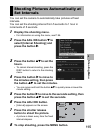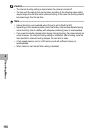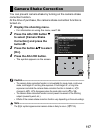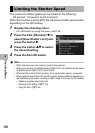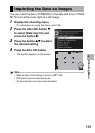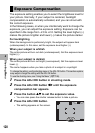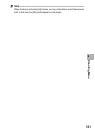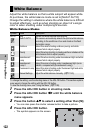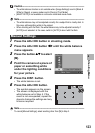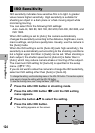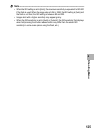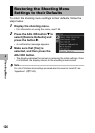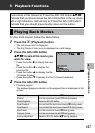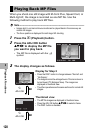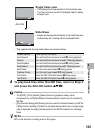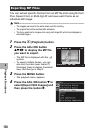123
Shooting Menu
4
Caution------------------------------------------------------------------------------------------
• The white balance function is not available when [Image Settings] is set to [Black &
White] or [Sepia], or scene mode is set to [Face] or [Text Mode].
• [Multi-P AUTO] is not available in continuous mode and movie mode.
Note ----------------------------------------------------------------------------------------------
• The white balance may not be adjusted correctly for a subject that is mostly dark. In
this case, add something white to the subject.
• When shooting with the flash, the white balance may not be adjusted correctly if
[AUTO] is not selected. In this case, switch to [AUTO] to shoot with the flash.
1
Press the ADJ./OK button in shooting mode.
2
Press the ADJ./OK button #$ until the white balance
menu appears.
3
Press the button !" to select
[M].
4
Point the camera at a piece of
paper or something white
under the lighting conditions
for your picture.
5
Press the DISP. button.
• The white balance is set.
6
Press the ADJ./OK button.
• The symbol appears on the screen.
• The screen is displayed with the
white balance set in Step 5. If the
result is not as expected, repeat the
steps to change the settings as many
times as required.
Note ----------------------------------------------------------------------------------------------
To cancel [Manual Settings], select a setting other than [M] in Step 3.
Manual Settings