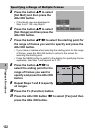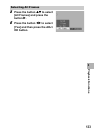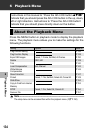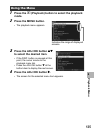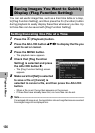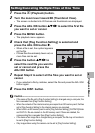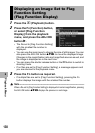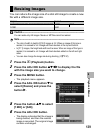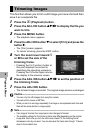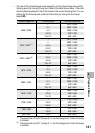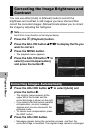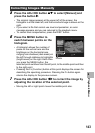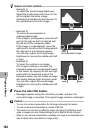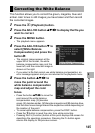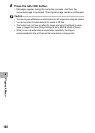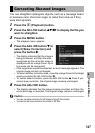140
Playback Menu
6
This function allows you to trim a still image you have shot and then
save it as a separate file.
1
Press the 6 (Playback) button.
2
Press the ADJ./OK button !"#$ to display the file you
want to trim.
3
Press the MENU button.
• The playback menu appears.
4
Press
the ADJ./OK button
"
to select [Trim] and press the
button
$
.
• The [Trim] screen appears.
• To cancel trimming, press the DISP. button.
5
Turn the zoom lever toward 8
or 9 to set the size of the
trimming frame.
• Pressing the Fn (Function) button at
this point displays the screen for
describing the operating procedure.
Pressing the Fn button again returns
the display to the previous screen.
6
Press the ADJ./OK button !"#$ to set the position of
the trimming frame.
7
Press the ADJ./OK button.
•
The trimmed image is recorded. The original image remains unchanged.
Caution------------------------------------------------------------------------------------------
• You can only trim still images shot using this camera.
• You cannot trim movies or MP files.
• While you can trim an image repeatedly, the image is recompressed each time and
there will be some decline in image quality.
Note ----------------------------------------------------------------------------------------------
• If an image is trimmed, the compression ratio changes to Normal.
• The available settings for the trimming frame size differ depending on the original
image size. Each time you turn the zoom lever toward 8, the trimming frame
decreases in size by one level. You can decrease the frame size through 13 levels
down to the smallest size.
Trimming Images
Trim
Cancel Execute
Help