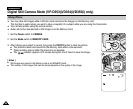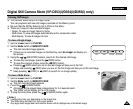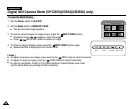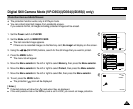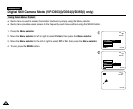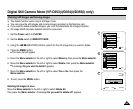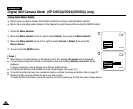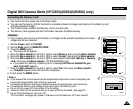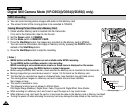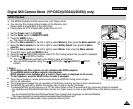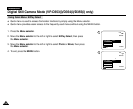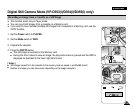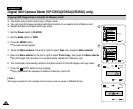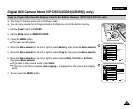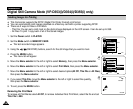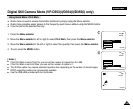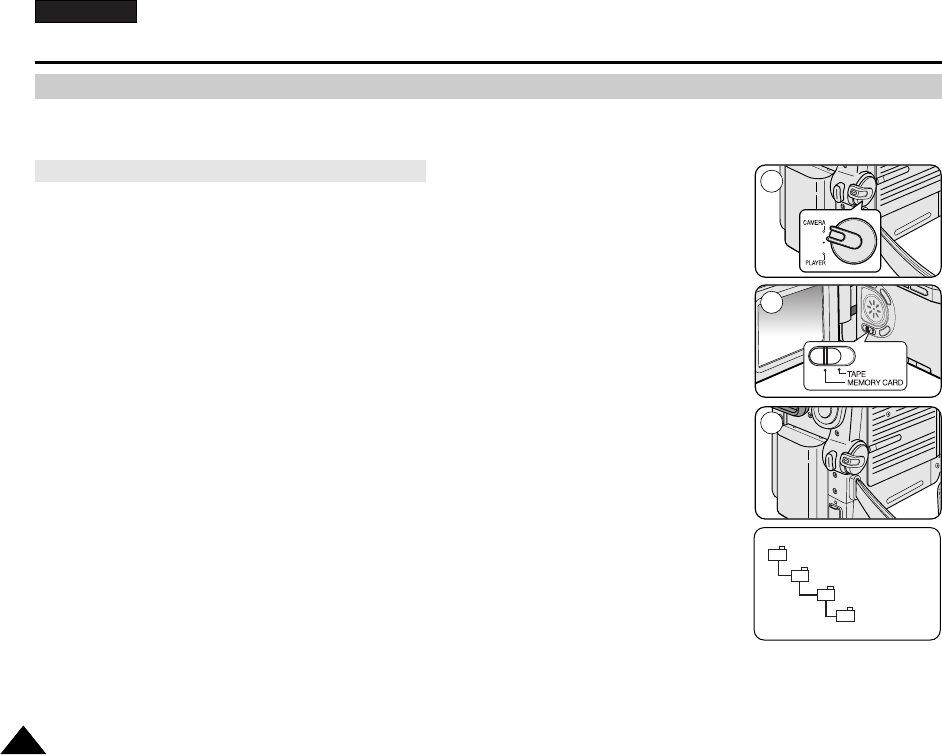
ENGLISH
102102
Digital Still Camera Mode (VP-D353(i)/D354(i)/D355(i) only)
✤ You can record moving picture images with audio on the Memory card.
✤ The screen format of the moving picture to be recorded is 720x576.
1. Check whether Memory card is inserted into the Camcorder.
If it is not in the Camcorder, insert it into the slot.
2. Set the Power switch to CAMERA.
3. Set the Mode switch to MEMORY CARD.
4. Press the Start/Stop button, the images are recorded on the Memory card in MPEG4.
You can record a Camcorder still image on Memory card by pressing the PHOTO button
instead of the Start/Stop button.
5. Press the Start/Stop button to stop the recording.
[ Notes ]
■
MENU button and Menu selector are not available while MPEG recording.
To use MENU button and Menu selector, stop recording.
MPEG recording is not available when a menu or Quick menu is displayed on the screen.
To start recording, press the MENU button to make it disappear.
■
Before using the MPEG REC function, check whether the Memory card is inserted into the Camcorder.
■
Moving images that you recorded are saved in *.avi(avi 1.0) file format on the Memory card.
■
The files that you recorded are saved in a following folder. (see illustration low right hand corner)
■
The moving picture images on a Memory card are a smaller size and lower definition
than images on tape.
■
The sound is recorded in mono.
■
The following functions are not allowed in M.Cam Mode.
DIS (Digital Image Stabiliser), Digital Zoom, Fade, Program AE, Digital Effect, Slow Shutter.
■
While recording on a Memory card, don’t insert or eject the tape as it may record noise.
■
While a Memory card, don’t eject the card or it may break the data on the Memory card or Memory card itself.
■
Turning the power off while accessing the memory card may damage the data stored on the memory card.
Saving Moving Picture Files onto a Memory Card
MPEG Recording
MSAMSUNG
SSMOV
100SSMOV
√
<Moving image>
2
4
3