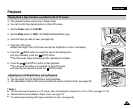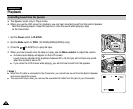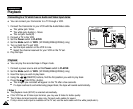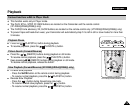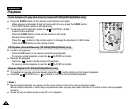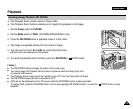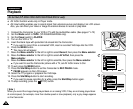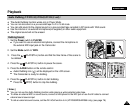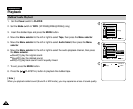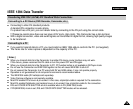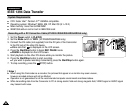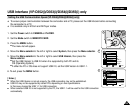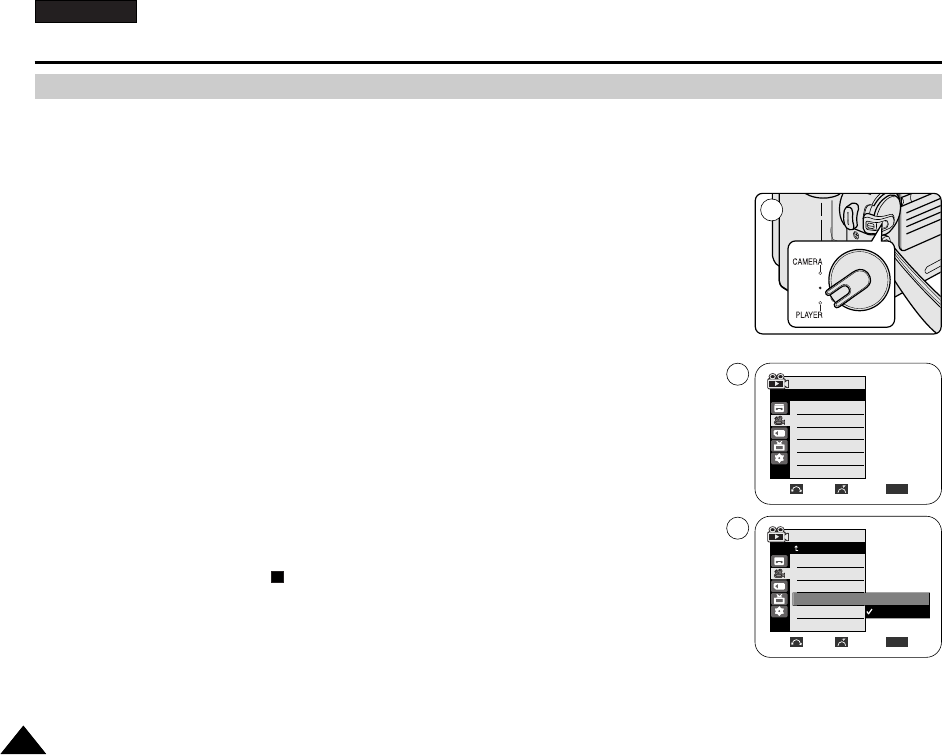
ENGLISH
Playback
7676
✤ AV In/Out function works only in Player mode.
✤ AV in/out setting enables you to record signal from external sources and display it on LCD screen.
Also, you can direct your video or image to external devices to record or play back.
1. Connect the Camcorder to your VCR or TV with the Audio/Video cable. (See pages 71~72)
2. Set the Mode switch to TAPE. (VP-D353i/D354i/D355i only)
3. Set the Power switch to PLAYER.
4. Turn on the VCR or TV.
5. Insert the blank tape with protection tab closed into the Camcorder.
■
If you want to record from a connected VCR, insert a recorded VHS tape into the VCR.
6. Press the MENU button.
■
The menu list will appear.
7. Move the Menu selector to the left or right to select Record, then press the Menu selector.
8. Move the Menu selector to the left or right to select AV In/Out, then press the
Menu selector.
9. Move the Menu selector to the left or right to select In, then press the Menu selector.
■
If you want to see the Camcorder picture with a TV, set AV In/Out menu to Out.
10. To exit, press the MENU button.
11. Press the Start/Stop button to set the Camcorder to REC PAUSE mode.
■
PAUSE appears on the LCD screen.
12. Select the TV program or playback the VHS tape.
13. Press the Start/Stop button to start recording.
■
If you want to pause recording for a while, press the Start/Stop button again.
14. To stop recording, press the (STOP) button.
[ Note ]
When you record the images being played back on an analog VCR, if they are not being played back
at normal speed, (for example, more than double speed or slow playback), only a gray image appears
on the Camcorder.
AV In/Out (VP-D351i/D352i/D353i/D354i/D355i only)
√SP
√12Bit
√Off
√Out
Move Select Exit
MENU
Player Mode
√Record
Rec Mode
Audio Mode
Wind Cut
AV In/Out
Move Select Exit
MENU
Out
In
Player Mode
Back
Rec Mode
Audio Mode
Wind Cut
AV In/Out
1
7
9