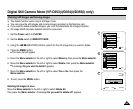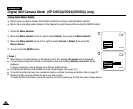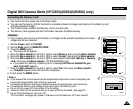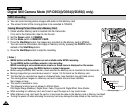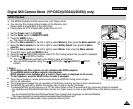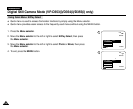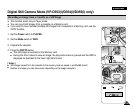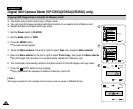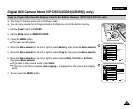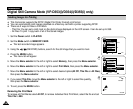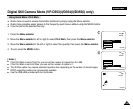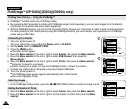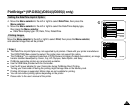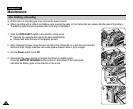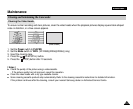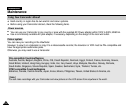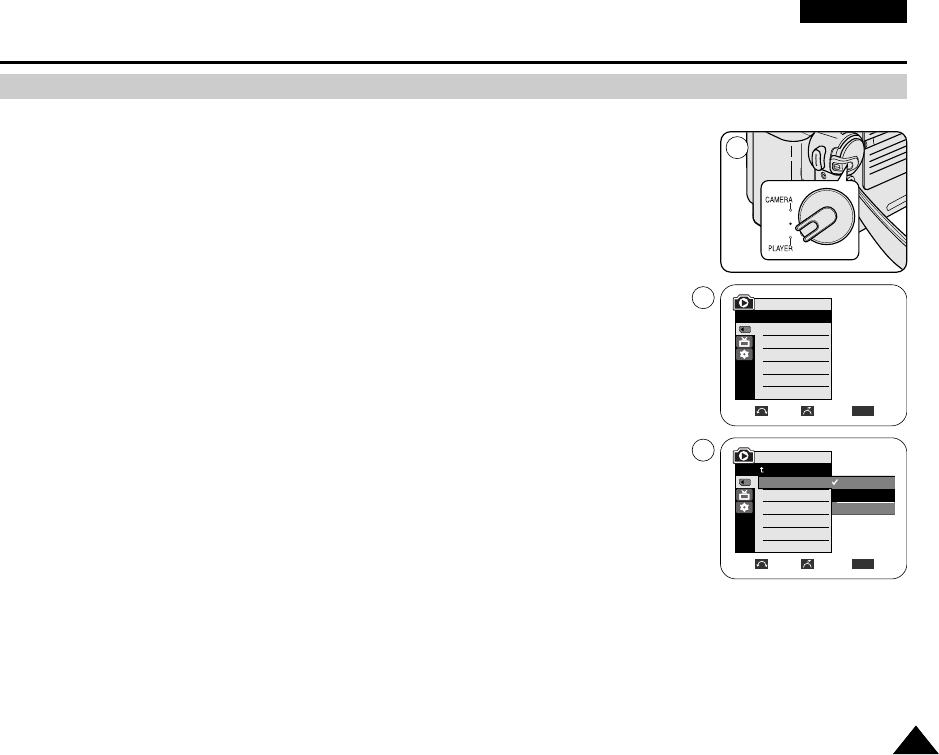
ENGLISH
107107
ENGLISH
✤ The Copy To function works only in M.Player mode.
✤ You can copy selected or all images stored in the Memory card to the built-in memory.
1. Set the Power switch to PLAYER.
2. Set the Mode switch to MEMORY CARD.
3. Press the MENU button.
■
The menu list will appear.
4. Move the Menu selector to the left or right to select Memory, then press the Menu selector.
5. Move the Menu selector to the left or right to select Copy to, then press the Menu selector.
6. Move the Menu selector to the left or right to select options(Back, This File or All Files),
then press Menu selector.
■
To go back to the previous mode, select Back.
■
If This File or All Files is selected, Now copying… is displayed on the screen and copying
starts.
7. To exit, press the MENU button.
Digital Still Camera Mode (VP-D353(i)/D354(i)/D355(i) only)
Copy to (Copies Files from the Memory Card to the Built-in Memory) (VP-D354(i)/D355(i) only)
√Int. Memory
√Photo
√Off
Move Select Exit
MENU
M.Player Mode
√Memory
Memory Type
M.Play Select
Delete
Delete All
Protect
Print Mark
†
Move Select Exit
MENU
M.Player Mode
Back
Copy to
Format
†
Back
This File
All Files
1
4
6