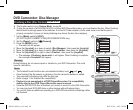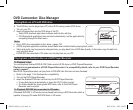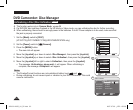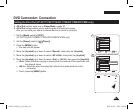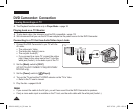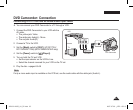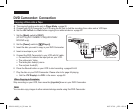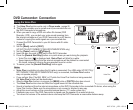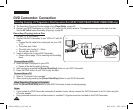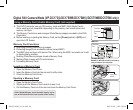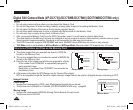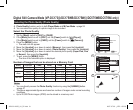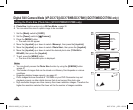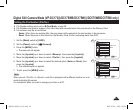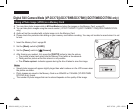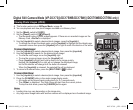ENGLISH
88
DVD Camcorder: Connection
Recording (Copying) a TV Programme or Video Tape onto a Disc (VP-DC171i/DC171Bi/DC171Wi/DC175Wi/DC575Wi only)
The Recording (Copying) function works only in Player Mode.
page 26
Connect your DVD Camcorder to a VCR or a TV using the AV jack to record a TV programme or copy a video tape to a disc.
Set the AV In/Out before Recording (Copying).
page 83
Recording (Copying) onto a Disc
1. Get your TV or VCR ready.
2. Connect the DVD Camcorder to your VCR or TV with AV
cable.
Connect the AV cable to the output jack on your VCR
or TV.
The yellow jack: Video
The white jack: Audio (L) – Mono
The red jack: Audio (R)
3. Insert an empty disc in your DVD Camcorder.
Please refer to page 123 for selecting and formatting
discs.
To record from a VCR
4. Insert the tape to be played in your VCR.
Pause at the starting point of playing.
5. Start copying by pressing the
[Record Start/Stop] button on your DVD Camcorder.
6. Press the PLAY button on your VCR to play the tape.
To record from a TV
4. Select a TV channel to be recorded.
5. Start recording by pressing the
[Record Start/Stop] button on your DVD Camcorder.
When Recording (Copying) is Complete:
Press the [Record Start/Stop] button on your DVD Camcorder to stop recording(copying).
Notes
If you operate the DVD Camcorder connected to another device, always connect the DVD Camcorder to an AC outlet using the
AC power adapter.
Copy-protected contents such as Macrovision or unstable TV signals cannot be recorded on this DVD Camcorder.
TV
Signal flow
AV Cable
DVD Camcorder
VCR
or
AD68-01230G_UK_R2.indb 88 2007-07-09 ¿ÀÈÄ 1:59:21