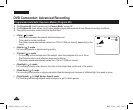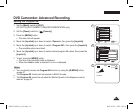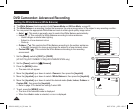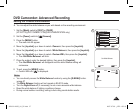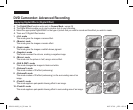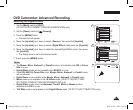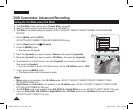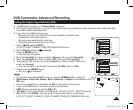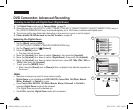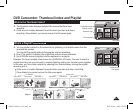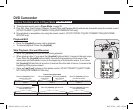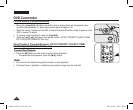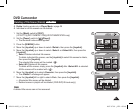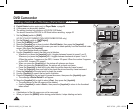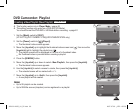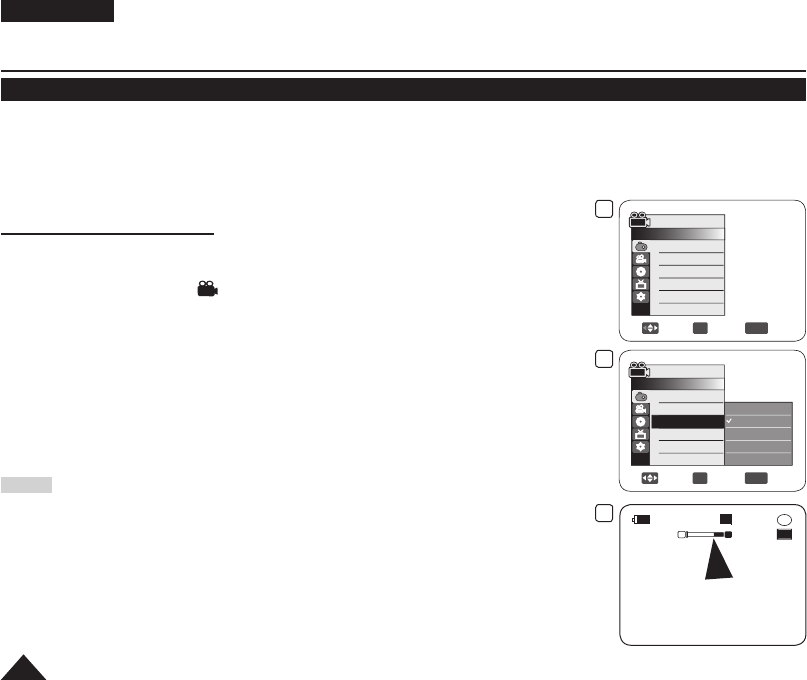
ENGLISH
62
DVD Camcorder: Advanced Recording
Zooming In and Out with Digital Zoom (Digital Zoom)
The Digital Zoom works only in Camera Mode.
page 26
Zooming more than 34x (VP-DC171(i)/DC171Bi/DC171W(i)/DC171WB/DC172W/DC173(i)/DC175WB/DC175W(i) only) or
26x (VP-DC575WB/DC575Wi only) is achieved digitally, up to 1200x when combined with optical zoom.
The picture quality may deteriorate depending on how much you zoom in on the subject.
Please disable 16:9 Wide mode to use this function.
page 60
Selecting the Digital Zoom
1. Set the [Mode] switch to [DISC].
(VP-DC173(i)/DC175WB/DC175W(i)/DC575WB/DC575Wi only)
2. Set the
[Power] switch to [ (Camera)].
3. Press the
[MENU] button.
The menu list will appear.
4. Move the [Joystick] up or down to select <Camera>, then press the [Joystick].
5. Move the [Joystick] up or down to select <Digital Zoom>, then press the [Joystick].
6. Move the [Joystick] up or down to select desired zoom value (Off, 100x, 200x, 400x or
1200x), then press the [Joystick].
7. To exit, press the [MENU] button.
When using the [Zoom] lever or [Zoom] button, an digital zoom indicator appears on
the screen.
Notes
Maximum zooming may result in lower picture quality.
Digital Zoom is not available while DIS, EASY.Q, Colour Nite, 16:9 Wide, Mosaic,
Mirror, Emboss2, or Pastel2 is in use.
Once Colour Nite, EASY.Q, 16:9 Wide, Mosaic, Mirror, Emboss2, or Pastel2 is
selected, Digital Zoom mode will be released.
(The Digital Zoom mode will be backed up.)
Once DIS is selected, Digital Zoom mode will be released.
7
STBY
30 min
SP
-
RW
VR
0:00:00
W T
4
Move
OK
Select
MENU
Exit
Camera Mode
►Camera
Program AE
White Balance
Digital Effect
Shutter
Exposure
16:9 Wide
►Auto
►Auto
►Off
►Auto
►Auto
►On
6
Move
OK
Select
MENU
Exit
Camera Mode
►Camera
▲
DIS
BLC
Digital Zoom
Off
100x
200x
400x
1200x
AD68-01230G_UK_R2.indb 62 2007-07-09 ¿ÀÈÄ 1:58:21