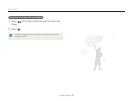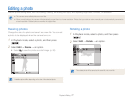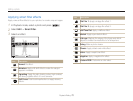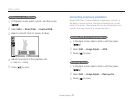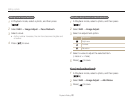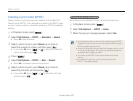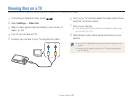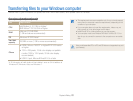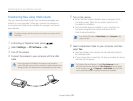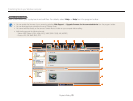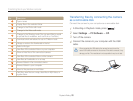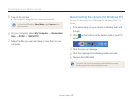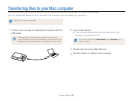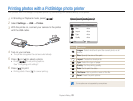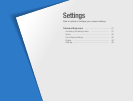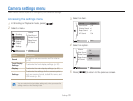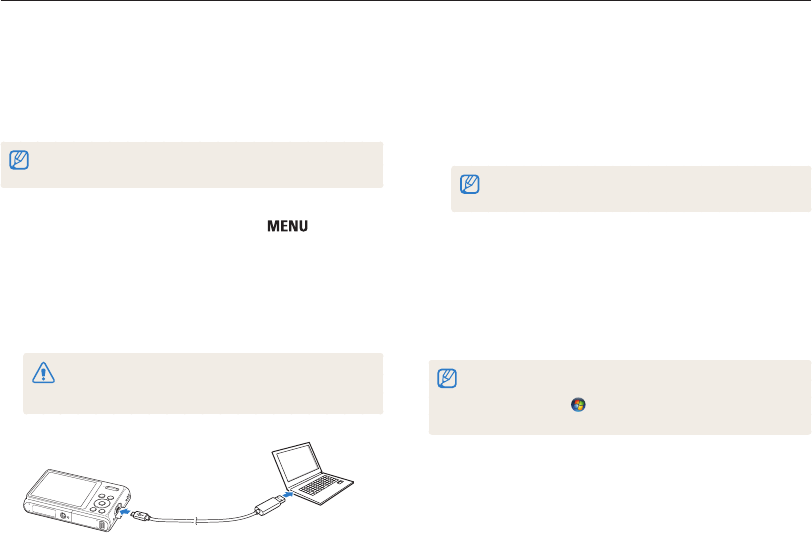
Playback/Editing
84
Transferring files to your Windows computer
Transferring files using Intelli-studio
You can download Intelli-studio from the linked webpage and
install it on your computer. When you connect the camera to
a computer with Intelli-studio installed, the program will launch
automatically.
The battery charges while the camera is connected to a computer with the
USB cable.
1
In Shooting or Playback mode, press [ ].
2
Select Settings → PC Software → On.
3
Turn off the camera.
4
Connect the camera to your computer with the USB
cable.
When connecting the USB cable to the camera, be sure to insert the
correct USB cable connector into the camera. If the cable is reversed, it may
damage your files. The manufacturer is not responsible for any loss of data.
5
Turn on the camera.
• When the Intelli-studio installation pop-up appears on the
computer screen, follow the on-screen instructions to
complete the installation.
• Once the Intelli-studio is installed on your computer, the
computer recognizes the camera and launches the
Intelli-studio automatically.
If you set the USB option to Select Mode, select Computer in the
pop-up window.
6
Select a destination folder on your computer, and then
select Yes.
• New files stored on the camera will automatically transfer to
the selected folder.
• If your camera has no new files, the pop-up window for saving
new files will not appear.
For Windows Vista and Windows 7, select Run iLinker.exe from the
Auto Play window to start Intelli-studio. If Run iLinker.exe does not appear
on the computer, click → Computer → Intelli-studio, and then follow
the on-screen instructions to complete the Intelli-studio installation.