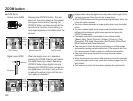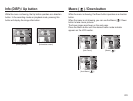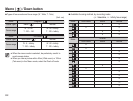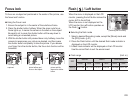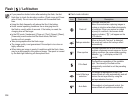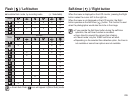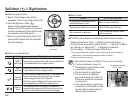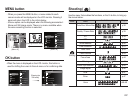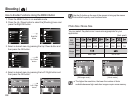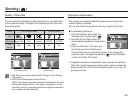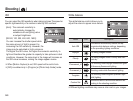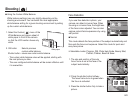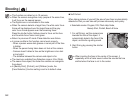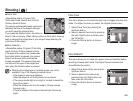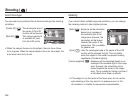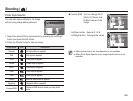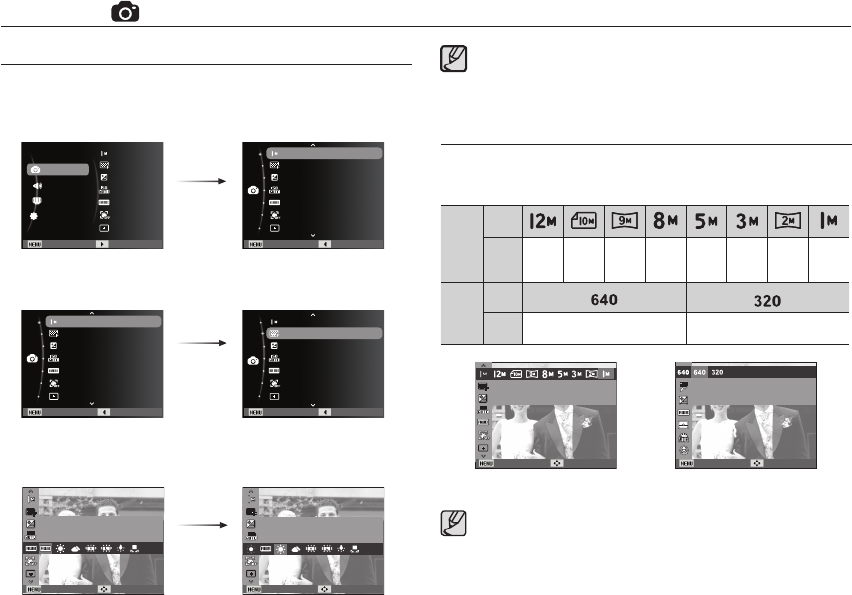
038
Shooting ( )
3. Select a desired menu by pressing the Up / Down button and
then press the OK button.
1. Press the MENU button in an available mode.
2. Press the Up / Down button to select the [Shooting] menu and
press the Right/OK button.
How to Enable Functions Using the MENU Button
Use the Fn button on the rear of the camera to bring up the menus
that enable frequently used functions faster.
4. Select a desired menu by pressing the Left / Right button and
then press the OK button.
Left / Right
button
Up / Down
button
Right/OK
button
å
The higher the resolution, the lower the number of shots
available because high resolution images require more memory.
Photo Size / Movie Size
You can select the photo size / movie size appropriate for your
application.
[ Still image mode ]
[ Movie mode ]
(Unit: pixel)
Still
image
mode
Icon
Size
4000X
3000
3984X
2656
3840X
2160
3264X
2448
2560X
1920
2048X
1536
1920X
1080
1024X
768
Movie
mode
Icon
Size
640 x 480 320 x 240
Appropriate for outdoor photography on a clear day.
Daylight
Back Move
Adjust the white balance according to the light source.
White Balance
Back Move
Shooting
Sound
Display
Settings
Quality
EV
ISO
White Balance
Face Detection
Photo Size
Exit Change
Focus Area
Photo Size
Set the photo size.
Back Move
Movie Size
Set the video size.
Back Move
Exit Back
Quality
EV
ISO
White Balance
Face Detection
Photo Size
Focus Area
Exit Back
Quality
EV
ISO
White Balance
Face Detection
Photo Size
Focus Area
Exit Back
Quality
EV
ISO
White Balance
Face Detection
Photo Size
Focus Area