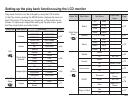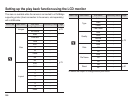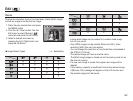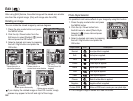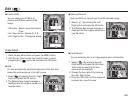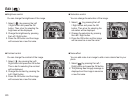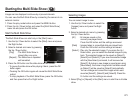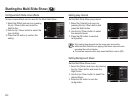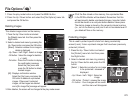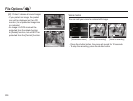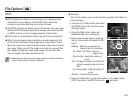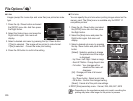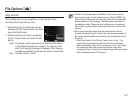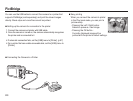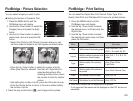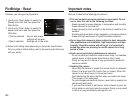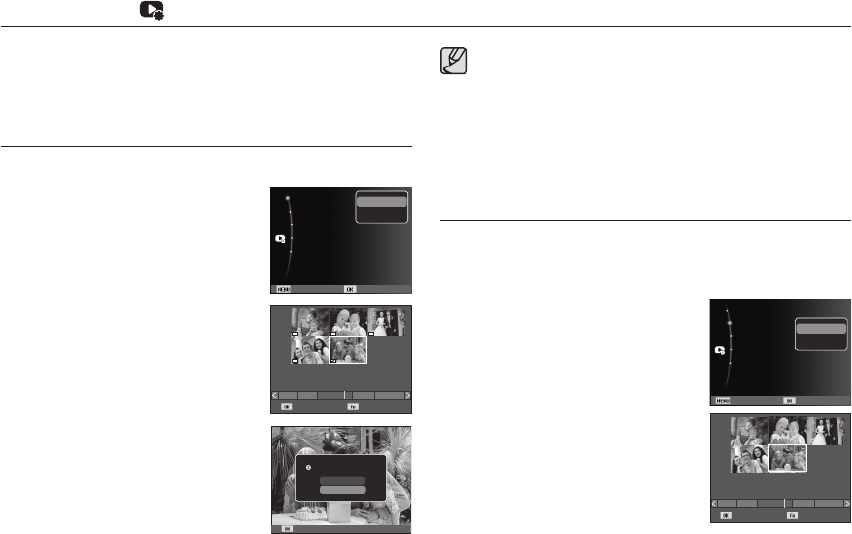
073
File Options
( )
Deleting images
1. Press the Up / Down button and select
the [Delete] menu tab. And then press the
Right button.
2. Select a desired sub menu by pressing the
Up / Down button and press the OK button.
[Select] : Selection window for an image to
delete is displayed.
- Up / Down / Left / Right : Select an image
- OK button : Select the image for deletion.
(
Ë
mark)
- Fn button : Press the Fn button to display
the confirmation message.
Select the [Yes] menu and
press the OK button to delete
marked images.
[All] : Displays confirmation window.
Select the [Yes] menu and press the
OK button to delete all unprotected
images. If there aren’t protected
images, all the images are deleted
and a [No Image File] message will appear.
3. After deletion, the screen will be changed to the play mode screen.
This deletes images stored on the memory.
1. Press the play mode button and press the MENU button.
2. Press the Up / Down button and select the [File Options] menu tab
and press the OK button.
å
Of all the files stored on the memory, the unprotected files
in the DCIM subfolder will be deleted. Remember that this
will permanently delete unprotected images. Important shots
should be stored on a computer before deletion takes place.
The startup image is stored on the camera's internal memory
(i.e., not on the memory card) and it will not be deleted even if
you delete all files on the memory.
Protecting images
This is used to protect specific shots from being accidentally
erased (Lock). It also unprotects images that have been previously
protected (Unlock).
1. Press the Up / Down button and select
the [Protect] menu tab. And then press
the Right button.
2. Select a desired sub menu by pressing
the Up / Down button and press the OK
button.
[Select ] : Selection window for an image
to be protected / released is
displayed.
- Up / Down / Left / Right : Select an
image
- OK button : Protect / release the image
- Fn button : Your changes will be saved
and the menu will disappear.
Delete All File(s)?
Yes
No
Set
Select Delete
1 31211 5
Back Set
Protect
Voice memo :Off
DPOF
Copy to Card
Delete
Select
All
Select Set
1 31211 5
Back Set
Protect
Voice memo :Off
DPOF
Copy to Card
Delete
Select
All