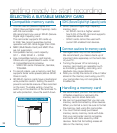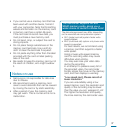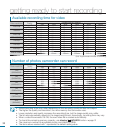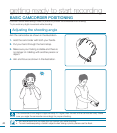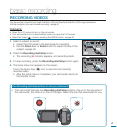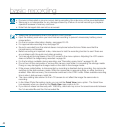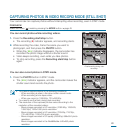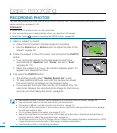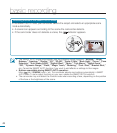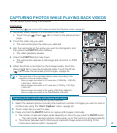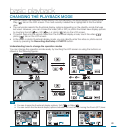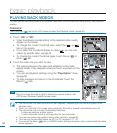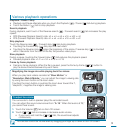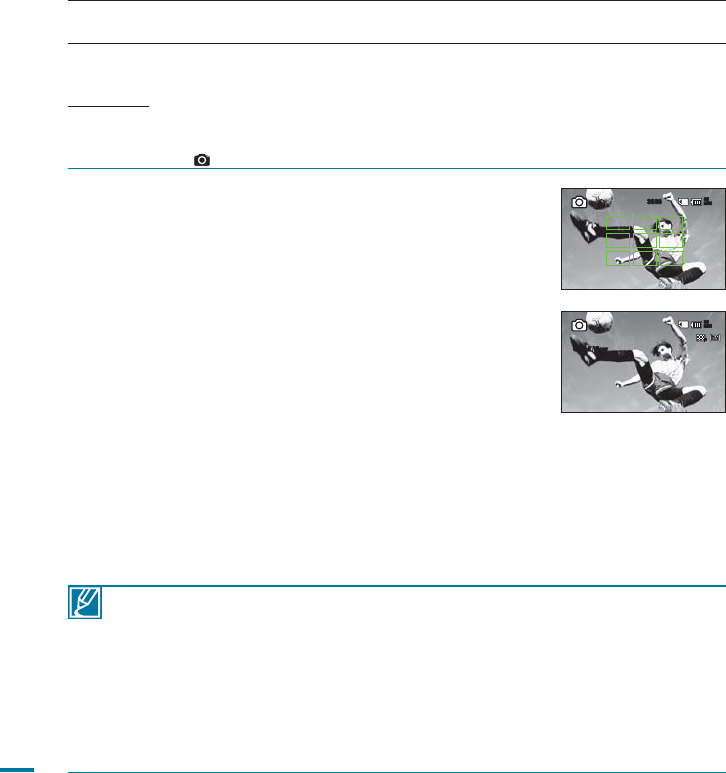
44
1. Select a subject to record.
• Adjust the LCD panel to the best angle for recording.
• Use the Zoom lever or Zoom button to adjust the size of the
subject.
page 48
2. Frame the subject in the LCD screen, and half-press the PHOTO
button.
•
Your camcorder adjusts to the ideal aperture and focus
automatically (if “Aperture” and “Focus” are set to “Auto”
pages 65, 70)
• When the subject is in focus, (
) indicator appears green. If it
appears red, readjust the focus.
3. Fully press the PHOTO button.
•
The shutter sounds (when “Shutter Sound: On” is set).
• To take additional pictures, wait until the camera has saved
the current photo completely on the storage media.
• If you have set the Quick View function to a desired time, the
camcorder displays the recorded photo image for that time as
soon as you finish taking the photo.
page 85
RECORDING PHOTOS
You can take photos and store them in an SD/SDHC memory card. Set the resolution and quality you want
before recording.
pages 61~62
PRECHECK!
• Open the LCD screen to turn on the camcorder.
• Your camcorder turns on automatically when you open the LCD screen.
• Select the Photo (
) mode by pressing the MODE button.
page 49
• Recordable number of photos varies depending on the photo size and quality.
page 38
• The camcorder does not record audio when you take photos.
• If focusing is difficult, use the manual focus function.
page 70
• Do not turn off the camcorder or remove the memory card when taking photos as it may damage
the storage media or data.
• For on-screen display information, see pages 20~23.
• Adjust the brightness or contrast of the LCD screen using the menu. Adjusting the brightness or
contrast does not affect the recorded image.
page 94
• Photo files conform to the DCF (Design rule for Camera File system) standard, established by JEITA
(Japan Electronics and Information Technology Industries Association.)
• Use the built-in flash in low lighting conditions.
basic recording
Quick View
85
MIN
3888
85
MIN