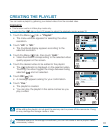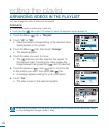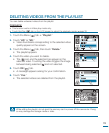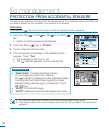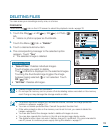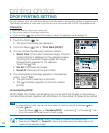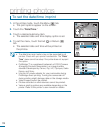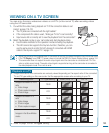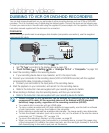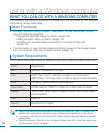119
connecting to a TV
TO CONNECT TO A HIGH DEFINITION TV
You can enjoy High Definition (HD) quality videos, recorded in “1920x1080” or “1280x720” resolution using
an HDTV. The connection methods and quality of the image viewed on the TV screen differ depending on
what type of TV is connected , and the connectors used. To playback the high quality videos from your
camcorder, check if your TV set supports the “1920x1080i” resolution.
This HD camcorder supports both HDMI and component output to deliver high-definition video transfer.
PRECHECK!
Type A: Using an HDMI cable
D
C
I
N
D
C
I
N
HDMI IN
COMPONENT IN
Y Pb Pr L R
AUDIO IN
HDTV
Camcorder
MINI HDMI
Cable (Optional)
Signal flow
• Select the HDMI or the component jack on your TV. For more information about the connectors
and the connection methods, refer to the TV user manual.
• This HD camcorder provides a two-in-one component/AV cable that functions as an component
and AV cable. Therefore, when using the component/AV cable, you must check the right
method for the TV output by setting the “Analogue TV Out” menu.
page 105
Type A: Using a MINI HDMI cable
1.
Turn on the camcorder and connect a Mini HDMI cable with the HDMI jack on TV.
• When connecting via HDMI, the connected device may not be recognised if the
camcorder is turned off.
2.
Turn on the TV and set the input selector to the Input connection your camcorder is
connected to. Refer to the TV instruction manual for how to switch the TV output.
Understanding the HDMI cable:
HDMI (High Definition Multimedia Interface) is a compact audio/video interface for
transmitting uncompressed digital data.
What is Anynet+ function?
You can use the same remote control for devices that support the Anynet + function.
You can use the Anynet + function if the camcorder is connected with an HDMI cable to
an Anynet+ supported TV. For more information, refer to the Anynet+ support TV’s user
manual.