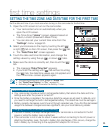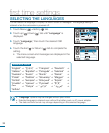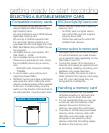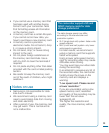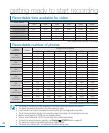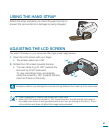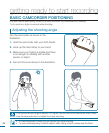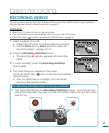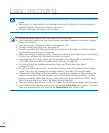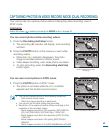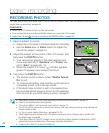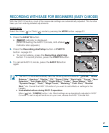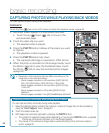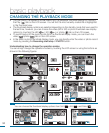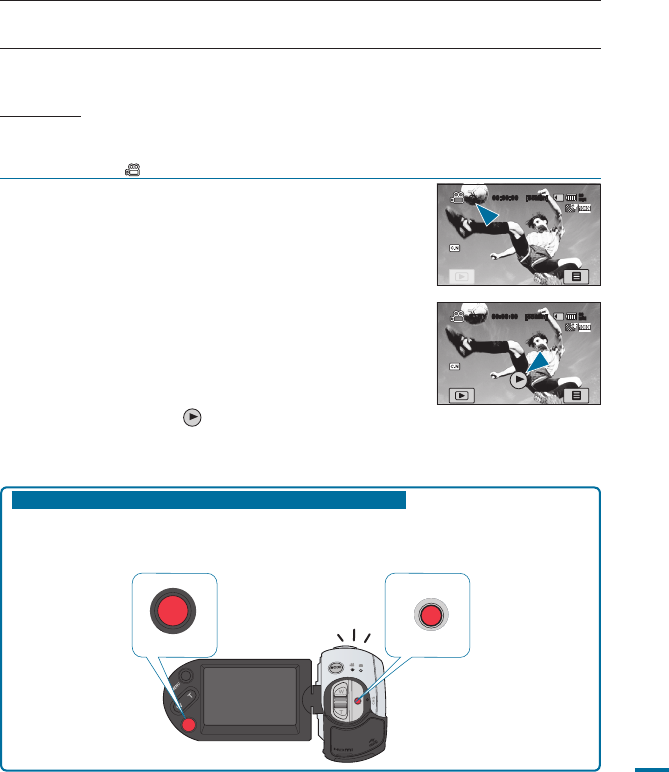
D
C
I
N
43
Two Recording start/stop buttons to suit your preference!
• This camcorder features two Recording start/stop buttons. One is on the rear
side of the camcorder, the other is on the LCD screen. Select the one that works
best for you.
1. Select a subject to record.
• Adjust the LCD panel to the best angle for recording.
• Use the
Zoom lever or Zoom button to adjust the
size of the subject.
pages 20~21
2. Press the Recording start/stop button.
• The recording (
) indicator appears, and recording
starts.
3. To stop recording, press the Recording start/stop
button again.
4. The Quick View icon appears on the screen.
Touch the Quick View ( ) icon to view the most recently
recorded video.
• After the Quick View is complete, your camcorder
returns to the standby mode.
basic recording
RECORDING VIDEOS
This camcorder supports both High Definition(HD) and Standard Definition(SD) image resolutions.
Set your desired resolution before recording.
page 62
PRECHECK!
• Open the LCD screen to turn on the camcorder.
• Your camcorder turns on automatically when you open the LCD screen.
• Select the Video (
) mode by pressing the MODE button.
page 33
00:00:00 [55Min]
90
MIN
STBY 00:00:00 [55Min]
90
MIN