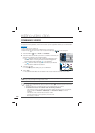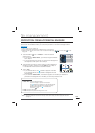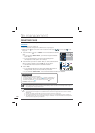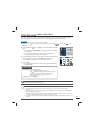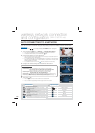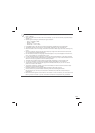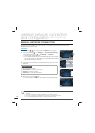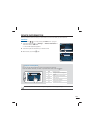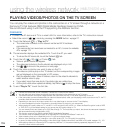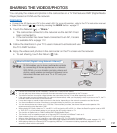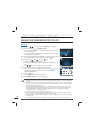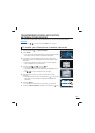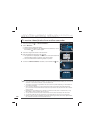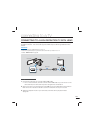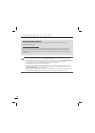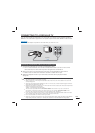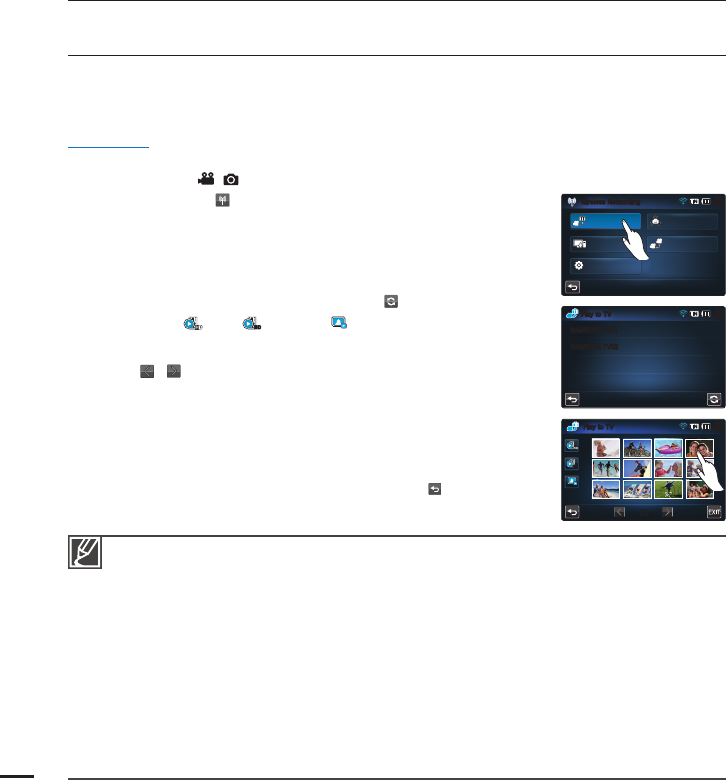
116
PLAYING VIDEOS/PHOTOS ON THE TV SCREEN
You can play the videos and photos in the camcorder on a TV screen through a network on a
Samsung TV that features DMR (Digital Media Renderer) based on DLNA.
We recommend using it with the TV supporting the AllShare function.
PRECHECK!
Connect the AP device and TV to a wired LAN. For more information, refer to the TV’s instruction manual.
Select the record ( / ) mode by pressing the MODE button.
page 27
1. Touch the Network (
)
“Play to TV.”
The camcorder connects to the network via the last AP it had been
connected to.
If the camcorder has never been connected to an AP, it scans for available
APs.
page 112
2. The camcorder displays the available APs. Touch the AP you want.
To reload the AP device list, touch the Refresh ( ) tab.
3. Touch the HD ( ), SD (
SD
) or Photo ( ) tab.
Video or photo thumbnails appear.
The videos and photos in the thumbnails are displayed only in 4x3.
Use
/ to move to the previous or next page.
4. Touch the video or photos you want to play on the TV.
The videos or photos play on the TV screen, but the corresponding images
are just displayed on the camcorder’s LCD screen.
Play the selected video. When it fi nishes, return to the video thumbnails to
select another video to play.
If you select more than one photo, the photos play as a slide show.
As the photo slide show repeats endlessly, tap Return (
) to stop the show.
5. To end “Play to TV,” touch the Exit tab.
•
•
•
•
•
•
•
•
•
•
•
•
Connect the camcorder and AP wirelessly. Connect the TV and AP with cables.
You can play only those videos and photos that were recorded by the camcorder on the TV screen.
The effective network connection range between the camcorder and the TV may differ depending on the AP.
If the camcorder is turned off abnormally (ex: network disconnection) while you are playing a video or photo on the TV, the TV
considers itself still connected to the camcorder.
Depending on the size of the video or photo fi le, it may take longer to connect to the TV and display.
You cannot enable this function if there are no recorded videos or photos in your camcorder.
When playing HD quality videos on TV, use 802.11n AP and set the AP to 802.11n. When the Data Encryption is set to WEP
or TKIP, 802.11g is the default setting so you cannot play HD quality videos on TV.
You can watch photos and videos up to 1000 fi les through TV. The more fi les you watch, the slower the camcorder operates.
We recommend storing the fi les below 1000.
This function supports only DLNA-certifi ed DMR (Digital Media Renderer).
This function may not operate properly on a Samsung HDTV that has no AllShare™ mark on it.
Video stuttering may occur, depending on the TV type and network status.
When a video stuttering occurs, change to a low video quality (SF, F or SD quality) for recording.
In case of a video stuttering while playing a video fi le through wireless connection, use HDMI or AV cable.
pages 121, 123
While playing videos on a Samsung HDTV supporting AllShare™, if the screen stuttering repeatedly happens for over 3
seconds, consult with the call center.
•
•
•
•
•
•
•
•
•
•
•
•
•
•
using the wireless network
(HMX-S15/S16 only)
Play to TV
90
MIN
SAMSUNG TV01
SAMSUNG TV02
OK
Wireless Networking
90
MIN
Backup to PC
Share
Device to Device
Settings
Play to TV
Play to TV
90
MIN
1/2
SD