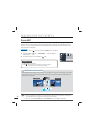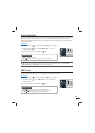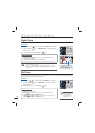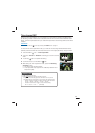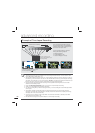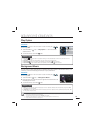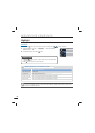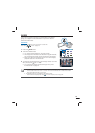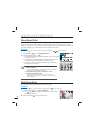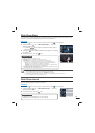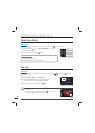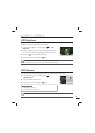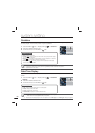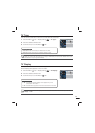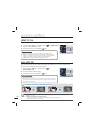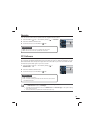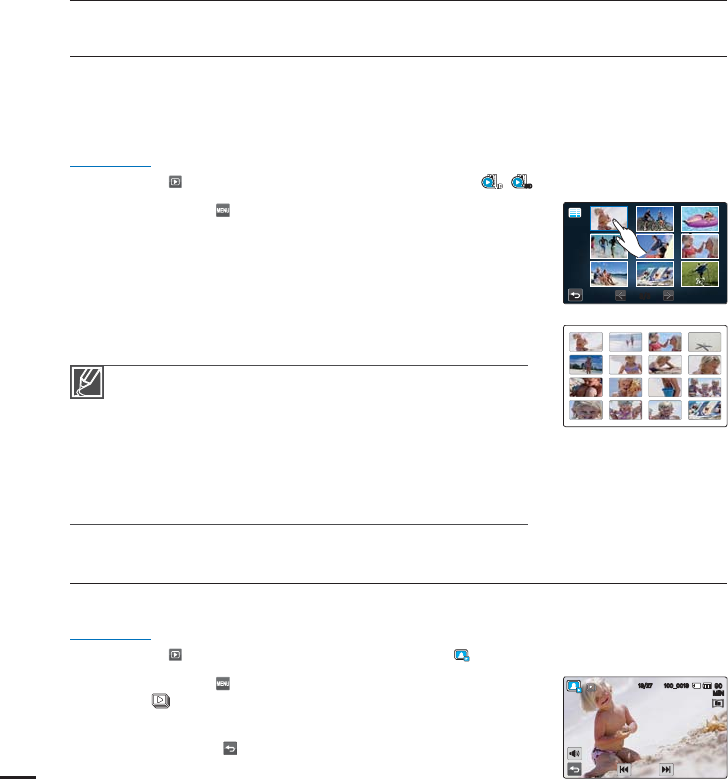
86
Story-Board Print
Using Storyboard Printing, you can make a digest image of a video that summarizes its story.
This function captures 16 still images at regular intervals from the video and makes one still
image of 16 splits so that you can save it into the storage media. It presents a quick overview of
your video, helping you to understand the whole narrative of the video.
PRECHECK!
Select the Play (
) tab on the LCD screen to select the Video play ( /
SD
) mode.
page 49
1. Touch the Menu ( ) tab
“Story-Board Print.”
2. Touch the desired video
“Yes.”
The printed storyboard images files appears on the LCD screen
for a period of time.
The images are selected at regular intervals, and comprise a
storyboard of one still image with 16-split still frames.
You can also find the saved storyboard image in the photo
thumbnail view.
page 53
•
•
•
The Story-Board Print function is not available under the
following conditions:
- If the free space available on the storage medium is insufficient.
- When the number of files reaches 9999.
The storyboard printing may not show all 16 i-Frame
thumbnails in the following case:
- The recorded video is too short. To extract 16 i-Frame
thumbnails from a video, its recorded time should be longer
than 16 seconds.
•
•
Slide Show Start
You can view a photo slide show with background music.
PRECHECK!
Select the Play (
) tab on the LCD screen to select the photo ( ) mode.
page 49
1. Touch the Menu ( ) tab
“Slide Show Start.”
The ( ) indicator is displayed. The slide show starts from the
current selected photo.
2. Touch the Return (
) to stop the slide show.
•
advanced playback
.*/
@
5
M
5
M