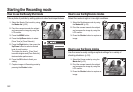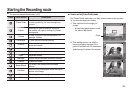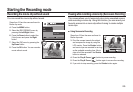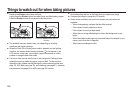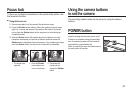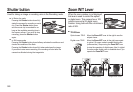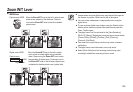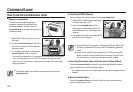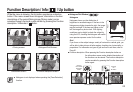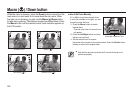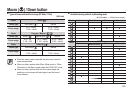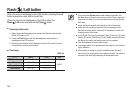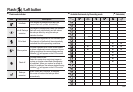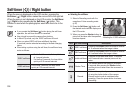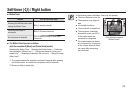030
Command Lever
How to use the Command lever mode
Exposure compensation
This product automatically controls
exposure, adjusting it according to the
recording situation. However, use the
command lever to change the exposure to
a different value.
1.
Select [EV] under [Command Lever] in
the menu.
2.
Press the command lever to the left or
right from the menu to set the desired
exposure value.
For detailed information on setting the
command lever, refer to Page 51.
- If you set the exposure to [-], exposure will not be properly performed.
If you set the exposure to [+], the LCD monitor may look too white,
and it may not be possible to capture a good image. Take care when
altering exposure.
In [Manual] mode, you cannot control exposure by using the
command lever.
■
Controlling ISO/White Balance
You can enable the desired features for the command lever.
1. Select [ISO] or [WB] under [Command
Lever] in the menu. (p.51)
2.
Press the command lever to the
left or right to select the submenu for
each feature from the recording mode
window.
For detailed information on setting [ISO]
and [WB], refer to Page 43.
[Command Lever] can be set in [Program], [Manual], [DUAL IS],
or [Movie] mode and [ISO] can be set in [Program] or [Manual]
mode.
If you want to set [EV] after setting [ISO] or [WB], press the Fn
button to switch to the exposure control window. Once [EV] are
set, the exposure control icon will appear on the window.
■
Controlling the Aperture Value and Shutter Speed in [Manual] Mode
Press the command lever to the left or right from the [Manual] mode to
control the aperture value and shutter speed.
For detailed information on the aperture value and shutter speed, refer to
Page 44.
■
Moving to Another Menu
Press the command lever to the left or right from the menu window to
move to another main menu.
<Example: [ISO] Control Window>
2008/12/01 PM 01:00
2008/12/01 PM 01:00
1
1