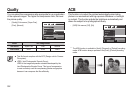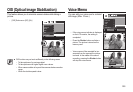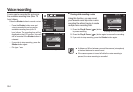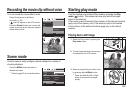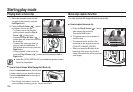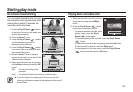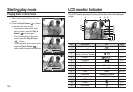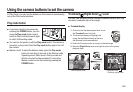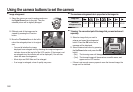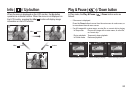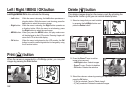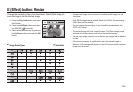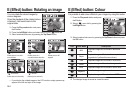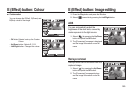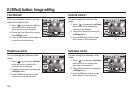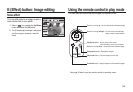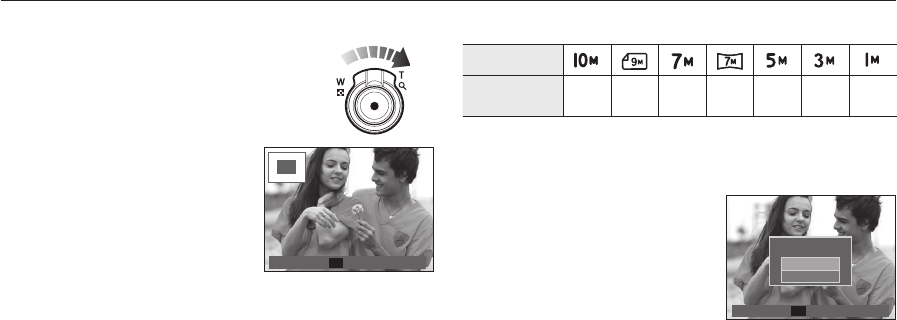
060
Image enlargement
1. Select the picture you want to enlarge and move
the Digital Zoom lever to the right. Then the
selected picture will be digitally enlarged.
2. Different parts of the image can be
viewed by pressing the 5 function
button.
3. Move the Thumbnail lever to the left to
return the enlarged picture to its original
size.
– You can tell whether the image
displayed is an enlarged view by checking the image enlargement
indicator shown at the top left of the LCD monitor. (If the image is not
an enlarged view, the indicator will not be displayed.) You can also
check the area of enlargement.
– Movie clips and WAV fi les can’t be enlarged.
– If an image is enlarged, a loss of quality may occur.
The maximum enlargement rate in proportion to the image size
Image size
Maximum
enlargement rate
X11.40 X10.10 X9.60 X9.50 X8.10 X6.40 X3.20
Trimming: You can extract part of the image that you want and save it
separately.
1. Select an image that you want to
enlarge and press the enlargement
button. Press the OK button and a
message will be displayed.
2. Select a desired sub menu by pressing
the Up/Down button and press the OK
button.
– [No]: The trimming menu will disappear.
– [Yes]: The trimmed image will be saved as a new fi le name, and
appear on the LCD monitor.
If there is not enough memory space to save the trimmed image, the
image can’t be trimmed.
Using the camera buttons to set the camera
Confi rm
OK
Trimming?
No
Yes
x 2.1
x 2.1
Trim
OK