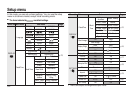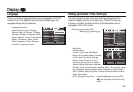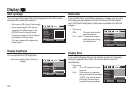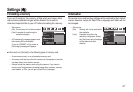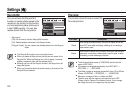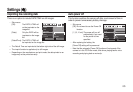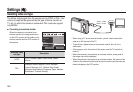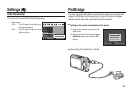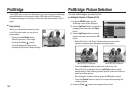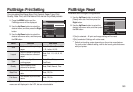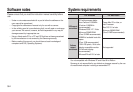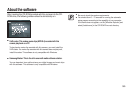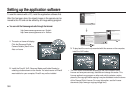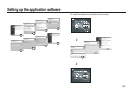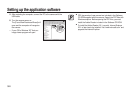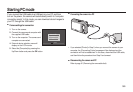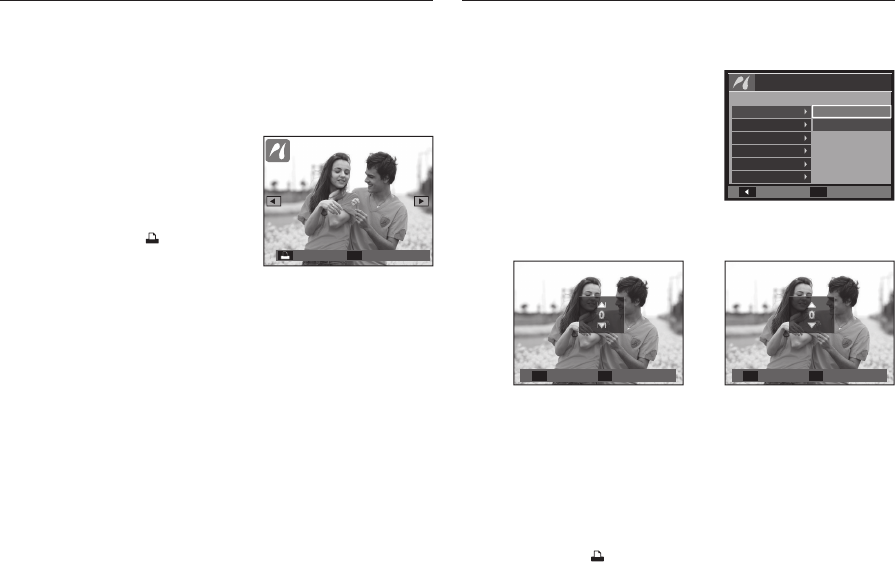
082
PictBridge
If the [USB] menu is set to the [Computer], you cannot connect a Pictbridge
compatible printer to the camera through USB cable with [Connecting
Computer] message. In this case, remove the cable and do steps 1 and 2
again.
Easy printing
When you connect the camera to printer
in the Play back mode, you can print a
picture easily.
– Pressing the Left/Right button:
Selects a previous / next image.
– Pressing the Print (
) button:
Currently displayed image will be
printed with the printer’s default setting.
PictBridge: Picture Selection
You can select images you want to print.
Setting the Number of Copies to Print
1. Press the MENU button and the
PictBridge menu will be displayed.
2. Use the Up/Down button to select the
[Images] menu and press the Right
button.
3. Use the Up/Down button to select a
desired sub menu and press the OK
button.
– Select [One Pic] or [All Pics]. A screen where you can set the
number of copies to print will appear as shown below.
– Press the Up/Down button to select the number of prints.
– When [One Pic] is selected: Use the Left/Right button to select
another picture. After selecting another picture, select the number of
prints for another picture.
– After setting the number of prints, press the OK button to save.
– Press the Shutter button to return to the menu without setting the
number of prints.
4. Press the Print (
) button and images will be printed.
<When [One Pic] is selected> <When [All Pics] is selected>
Exit Set
Prev Next
Exit Set
Back
Set
One Pic
All Pics
Pictbridge
Images
Size
Layout
Type
Quality
Date Print
Print Menu
100-0010
100-0010