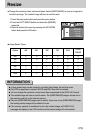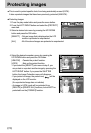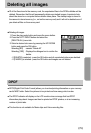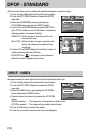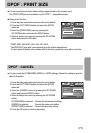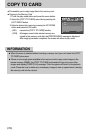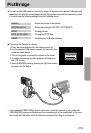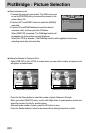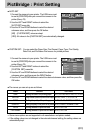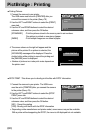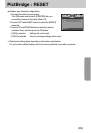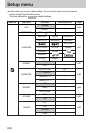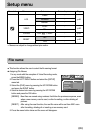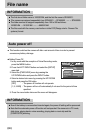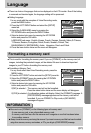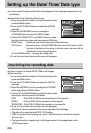《81》
PictBridge : Print Setting
Menu
SIZE
Setting the size of the printing paper
AUTO, POSTCARD, CARD, LETTER, 4 X 6, L, 2L, A4, A3
LAYOUT
Setting the number of pictures to be printed on a sheet of paper
AUTO, FULL, 1, 2, 4, 8, 9, 16
TYPE
Setting the quality of the printing paper AUTO, PLAIN, PHOTO, FASTPHO.
QUALITY
Setting the quality of the picture to be printed
AUTO, DRAFT, NORMAL, FINE
DATE
Setting whether to print the date
AUTO, OFF, ON
FILE NAME
Setting whether to print the file name
AUTO, OFF, ON
■AUTO SET
1. Connect the camera to your printer. The USB menu must
be set to [PRINTER] after you connect the camera to the
printer.(See p.79)
2. Use the LEFT and RIGHT buttons to select the
[AUTO SET] menu tab.
3. Use the UP and DOWN buttons to select the desired
submenu value, and then press the OK button.
[NO] : [CUSTOM SET] values are kept.
[YES]: All values in the [CUSTOM SET] are automatically changed.
※ Some menu options are not supported in all manufacturer and printer models.
※ If the setting values are not changed in the automatic/manual setting, the setting values are
automatically kept.
1. Connect the camera to your printer. The USB menu must
be set to [PRINTER] after you connect the camera to the
printer.(See p.79)
2. Use the LEFT and RIGHT buttons to select the
[CUSTOM SET] menu tab.
3. Use the UP and DOWN buttons to select the desired
submenu value, and then press the RIGHT button.
4. Use the UP and DOWN buttons to select the desired submenu value, and then press the
OK button.
■CUSTOM SET : You can select the Paper Size, Print Format, Paper Type, Print Quality,
Date Print, and File Name Print menus for printed pictures.
Function Sub menu
AUTO SET
MOVE:
NO
YES
SIZE
LAYOUT
TYPE
QUALITY
DATE
AUTO
AUTO
AUTO
AUTO
AUTO
CUSTOM SET
MOVE:
■The menus you can set up are as follows: