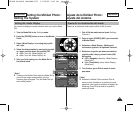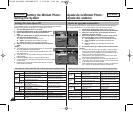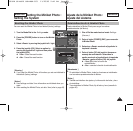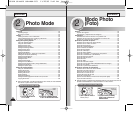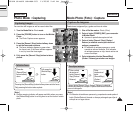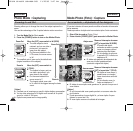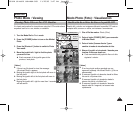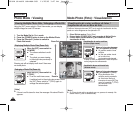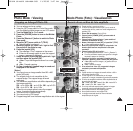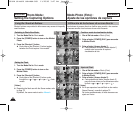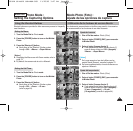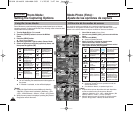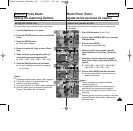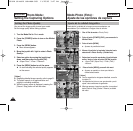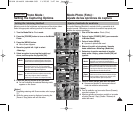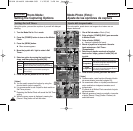Modo Photo (Foto) : Visualización
Recorte de un archivo de foto ampliado
✤ Puede ampliar y recortar una foto.
✤ Si utiliza el interruptor de zoom [W/T] en el modo de
visualización de foto, puede ver varias imágenes en la
pantalla LCD.
1. Gire el Dial de modo a Photo (Foto).
2. Pulse el botón [POWER] (ENC.) para encender la
Miniket Photo.
3. Pulse el botón [Acceso directo 1] para cambiar al
modo de visualización de foto.
4.
Mueva el interruptor de zoom [W/T] a la posición T (TELE)
◆ La foto seleccionada se amplía.
5. Mueva el joystick arriba / abajo / a la izquierda / a la
derecha para localizar una parte de la foto para
recortarla.
6. Pulse el botón (OK) del joystick.
◆
En la pantalla aparece el menú <Trim?> (¿Recortar? ).
◆ Si no hay suficiente espacio para guardar la imagen
recortada, aparece un mensaje.
7.
Seleccione la opción moviendo el joystick hacia la
izquierda / derecha y pulse el botón (OK) del joystick.
◆ <Yes> (Sí): recorta la imagen y la guarda como un
archivo nuevo.
◆ <No> : cancela el recorte.
8. Si se selecciona <Yes> (Sí), se guarda la imagen
recortada y se muestra en pantalla.
[ Notas ]
✤
Puede recortar una imagen de tamaño inferior a 640 x
480 píxeles (tamaño VGA).
✤
La foto original no se sobrescribe por la imagen
recortada. La imagen recortada se guarda por separado.
✤
El índice de ampliación máximo difiere dependiendo de
la resolución de imagen:
5M – hasta 3.86x, 4M – hasta 3.09x, 3M – hasta 2.67x
2M – hasta 2.27x, 1M – hasta 1.60x
✤
Si no hay suficiente espacio para guardar la imagen
recortada, cancela automáticamente el recorte.
✤
No es posible recortar una imagen girada.
✤
No es posible recortar una imagen VGA.
✤
La imagen recortada tendrá el mismo índice de
ampliación que el original.
5757
ENGLISH ESPAÑOL
Photo Mode : Viewing
Cropping an Enlarged Photo File
✤ You can enlarge and crop a photo.
✤ Using the [W/T] zoom switch in Photo View mode,
you can display multiple images on one LCD screen.
1. Turn the Mode Dial to Photo mode.
2. Press the [POWER] button to turn on the Miniket
Photo.
3. Press the [Shortcut 1] button to switch to Photo
View mode.
4. Move the [W/T] zoom switch to T (TELE).
◆ Selected photo is enlarged.
5. Move the joystick up / down / left / right to find
the portion of the photo to crop.
6. Press the joystick (OK).
◆ The message <Trim?> appears on the screen.
◆ If there is not enough space to save the cropped
image, a message is displayed.
7. Select an option by moving the joystick left / right
and then press the joystick (OK).
◆ <Yes>: Crops the image and saves it as a new
file.
◆ <No>: Cancels cropping.
8. If <Yes> is selected, cropped image is saved and
displayed on the screen.
[ Notes ]
✤ You cannot crop an image smaller than 640 x 480
pixels (VGA size).
✤ The original photo is not overwritten by the
cropped image. The cropped image is saved
separately.
✤ The maximum magnification ratio differs depending on
the image resolution:
5M – up to 3.86x, 4M – up to 3.09x, 3M – up to 2.67x
2M – up to 2.27x, 1M – up to 1.60x
✤ If there is not enough space to save the cropped
image, it cancels cropping automatically.
✤ You cannot crop a rotated image.
✤ You cannot crop a VGAimage.
✤
Cropped image will have the same magnification ratio to the original.
4
5
6
8
7/7
Move
Trim
Move
Select
IN
1.05x
1.05x
3.33x
MoveMove
TrimTrim
OK
IN
7/7
MoveMove
TrimTrim
OK
Move
Select
1.05x
3.33x3.33x
Move
Trim
7/7
Move
Trim
Trim?
Yes No
MoveMove
SelectSelect
OK
1.05x
3.33x
Move
Trim
IN
7/7
7/7
Move
Trim
Move
Select
1.05x
3.33x
Move
Trim
2592
00934E SC-MS10 USA+ESP~089 11/25/05 3:27 PM Page 57