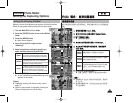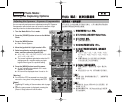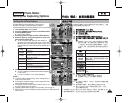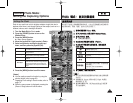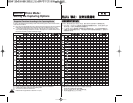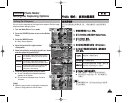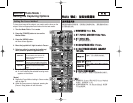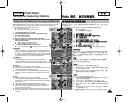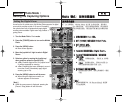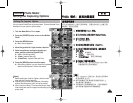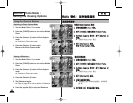7171
ENGLISH
/ 0
11..
PPhhoottoo
00
22.. [[PPOOWWEERR]] MMiinniikkeett PPhhoottoo00
33.. [[MMEENNUU]] 00
◆ 0
44.. <<FFllaasshh>>00
55..
((OOKK)) 00
66.. [[MMEENNUU]] 00
[
]
✤
58 0
✤ Scene Flash
72 0
✤ [Record/Stop]
0
0
0
0
0
0
Miniket
Photo
0
0
OOffff
AAuuttoo
RReedd--eeyyee
FFiillll--iinn
SSllooww SSyynncc..
PPhhoottoo
Photo Mode :
Setting the Capturing Options
Setting the Flash
Flash is very useful not only for brighter subjects at night, but also in
daytime when there is not enough lighting on the subject, such as in a
shadow, indoors, and in backlight situations.
1. Turn the Mode Dial to Photo mode.
2. Press the [POWER] button to turn on the
Miniket Photo.
3. Press the [MENU] button.
◆ Menu screen appears.
4. Move the joystick left / right to select <Flash>.
5. Select an option by moving the joystick up /
down, and then press the joystick (OK).
6. Press the [MENU] button to exit the menu.
[ Notes ]
✤ You can easily access this function by using the
shortcut button (refer to page 58).
✤
Regarding Flash setting in Scene modes, refer to
page 72.
✤ While the menu screen is displayed, pressing the
[Record / Stop] button will exit the menu.
Flash will go off. Select this option when flash
use is limited such as in a museum.
Flash will be set automatically according to
lighting conditions.
Flash will be set automatically according to
lighting conditions, with red-eye reduction.
Forces the flash to go on despite the lighting
conditions.
To have a brighter subject and scene (backdrop),
the Miniket Photo will first allow longer exposure
and then throws the flash on the subject. It is
recommended to use a tripod to avoid blurred
images.
Off
Auto
Red-eye
Fill-in
Slow Sync.
4
5
6
MENU
PhotoPhoto
FlashFlash
Off
Auto
Red-eye
Fill-in
MoveMove SelectSelect ExitExit
OK
Photo
Flash
Move Select Exit
23
23
Photo
Flash
Move Select Exit
MENU
PhotoPhoto
FlashFlash
Off
Auto
Red-eye
Fill-in
MoveMove SelectSelect ExitExit
OK
23
23
2592
Photo
Flash
Move Select Exit
Photo
Flash
Move Select Exit
IN
23
23
23
3
2592
Photo
Flash
Move Select Exit
Photo
Flash
Move Select Exit
IN
23
23
23