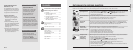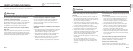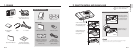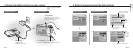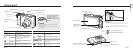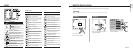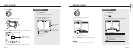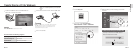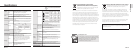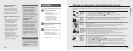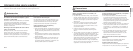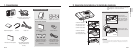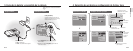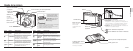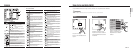EN-12
English
EN-13
Icons Use the touch screen
The icons displayed will change according to the selected mode or options you set. Learn basic actions to use the touch screen.
The touch screen works best when touched with the soft part of your finger.
Caution
Do not use any sharp objects to touch the screen. Doing so may damage the screen.
Touch an icon to open a
menu or set an option.
Dragging Touching
B. Touch icons
Icon Description
Selected photo style
Select a white balance
Adjust the exposure with ACB
Select a display type
Return to the previous screen
Select a scene
Select an ISO speed
Adjust the brightness of the
face
Adjust the exposure manually
Adjust the shutter speed
Adjust imperfections of the
face
Select an aperture value
Select an auto focus option
Select a flash option
Select a video resolution
Icon Description
Select a photo resolution
Select a frame rate
Select a face detection option
Select a focus area option
Select a burst type
Select a metering option
Select photo quality
Select a timer option
Add a voice memo to a photo
or record a voice memo
Set the Optical Image
Stabilization option
Apply a color effect
Adjust sharpness
Adjust contrast
Adjust saturation
Display another row of options
Drag your finger left or right to
scroll horizontally.
Drag your finger up or down
to scroll vertically.
Beep Sound
Volume
Medium
Sound 1
Sound 1
Off
On
Shutter Sound
Start Sound
AF Sound
A
B
A. Main display
Icon Description
Selected shooting mode
: Fully charged
: Partially charged
: Charging needed
Internal memory
Memory card inserted
Available number of photos
Available recording time
Optical Image Stabilization (OIS)
Current date and time
Zoom ratio
Voice memo
Auto focus frame
Camera shake
Option set 1 (of 3)