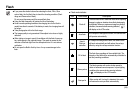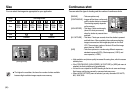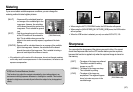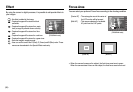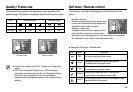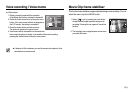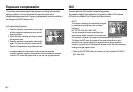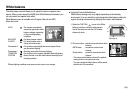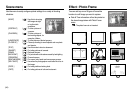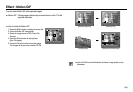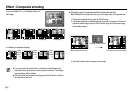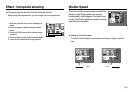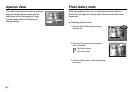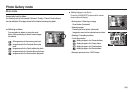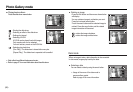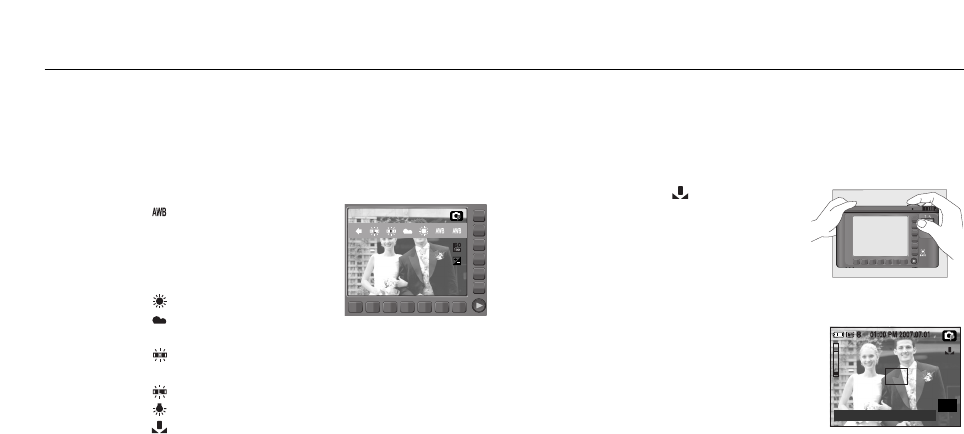
White balance
《43》
■ Using the Custom White Balance
White balance settings may vary slightly depending on the shooting
environment. You can select the most appropriate white balance setting for
a given shooting environment by setting up the custom white balance.
2. OK menu button : selects pre-saved custom white
balance.
BACK button : cancels the custom white
balance.
Shutter button : stored the new custom white
balance.
- The custom white balance value will be applied,
starting with the next picture you take.
- The user configured white balance will be remain
effective until it is overwritten.
1. Select the CUSTOM ( ) menu of the White
Balance and place a sheet of white paper in
front of the camera so that the LCD monitor
shows only white.
AUTO : The camera automatically
selects the appropriate white
balance settings, depending
on the prevailing lighting
conditions.
DAYLIGHT : For taking images outside.
CLOUDY : For taking images under a
cloudy and overcast sky.
Fluorescent H : For shooting under daylight fluorescent types of three
way fluorescent lighting.
Fluorescent L : Shooting under white fluorescent lighting.
TUNGSTEN : For shooting under tungsten (standard light bulb) lighting.
CUSTOM : Allows the user to set the white balance according to the
shooting condition.
Different lighting conditions may cause a colour cast on your images.
The white balance control allows you to adjust the colours to appear more
natural. When a menu except the AWB (Auto White Balance) is selected, you
can only select the negative color effect.
White Balance menu is available in the Program, Manual and ASR,
Movie clip mode.
[White paper]
Measure : Shutter
Former: OK Cancel : BACK
OK