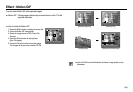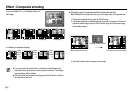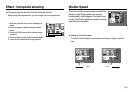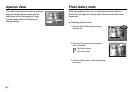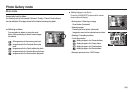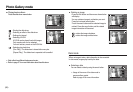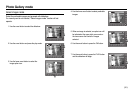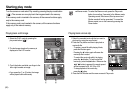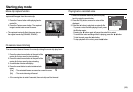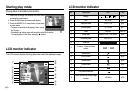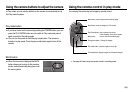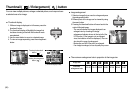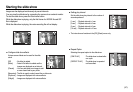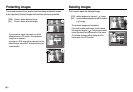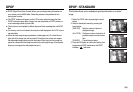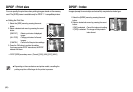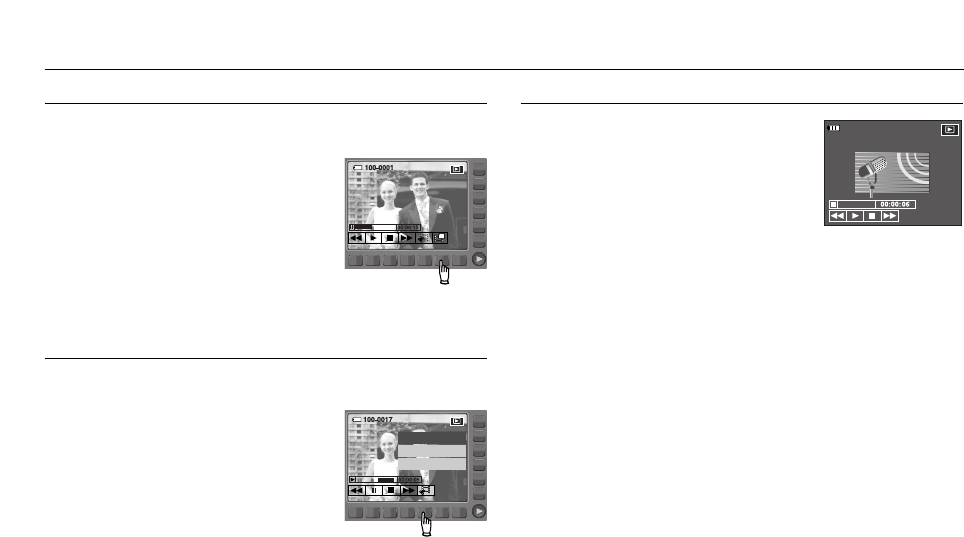
《53》
Starting play mode
Movie clip capture function
capture still images from the movie clip.
1. Press the II menu button while playing back a
movie file.
2. Press the Capture menu button. The captured
image is saved under a new file name.
※ The captured movie clip file is the same size as
the original movie clip (640x480, 320x240)
On camera movie trimming
You can extract desired frames of movie clip during the movie clip play back.
1. Press the extract menu button at the point of the
movie clip that you want to start extracting.
2. Press the extract menu button at the point of the
movie clip that you want to stop extracting.
3. A confirmation window will display.
4. Press the smart button to select a desired sub
menu.
[Yes] : The extracted frames are saved as a new file name.
[No] : The movie trimming will cancel.
※ If the running time is under 5 seconds, the movie clip can’t be trimmed.
Playing back a recorded voice
1. Select the recorded voice that you want to play
back by using the smart button.
2. Press the Play button; menus for voice will be
displayed.
3. Press the ▶ button to play back a voice clip file.
- To pause a voice file while playing it back, press
the II button again.
- Pressing the ▶ button again will cause the voice file to restart.
- To rewind the voice recording while it is playing, press the ◀◀ button.
To fast forward, press the ▶▶ button.
- To stop playback of the voice, press the button.
100-0001
Trimming?
Yes
No
Capture