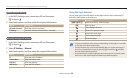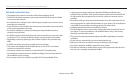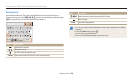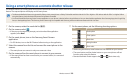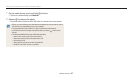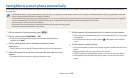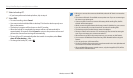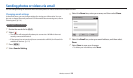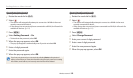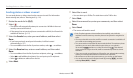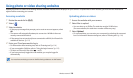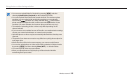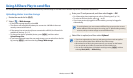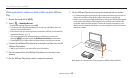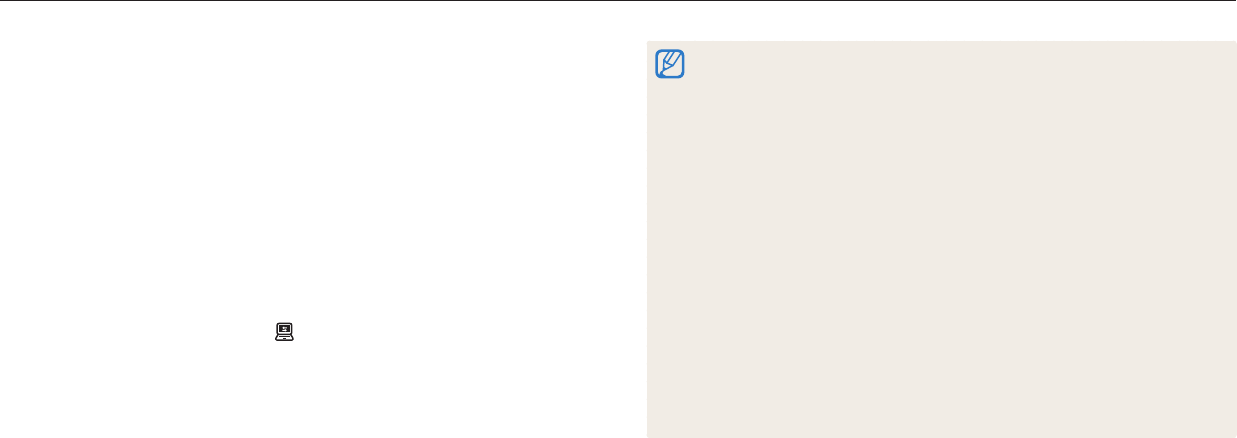
Using Auto Backup to send photos or videos
Wireless network
120
3
Select a backup PC.
•
If you have performed a backup before, skip to step 4.
4
Select OK.
•
To cancel sending, select Cancel.
•
You cannot select individual les to backup. This function backs up only new
les on the camera.
•
The backup's progress will be shown on the PC monitor.
•
When the transfer is completed, the camera will turn o automatically in
approximately 30 seconds. Select Cancel to return to the previous screen and
prevent the camera from turning o automatically.
•
To turn o your PC automatically after the transfer is complete, select Shut
down PC after backup On.
•
To change the backup PC, select .
•
When you connect the camera to the WLAN, select the AP that is connected to
the PC.
•
The camera will search for available access points even if you are connecting to
the same access point again.
•
If you turn o the camera or remove the battery while sending les, the le
transfer will be interrupted.
•
While you are using this feature, the shutter control is disabled on your camera.
•
You can connect only one camera to the PC at a time for sending les.
•
The backup may be canceled due to network conditions.
•
Photos or videos can be sent to a PC one time only. Files cannot be sent again
even if you reconnect your camera to another PC.
•
When there are no les in the camera memory, you cannot use this feature.
•
You must turn o Windows Firewall and any other rewalls before using this
feature.
•
You can send up to 1,000 recent les.
•
On the PC software, the server name must be entered in the Latin alphabet and
can contain no more than 48 characters.
•
When multiple le types are created at once, only the image les (JPG) will be
sent to the PC with this feature.