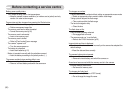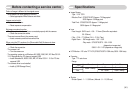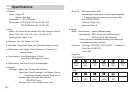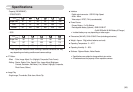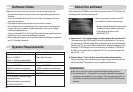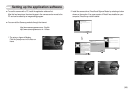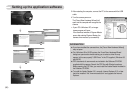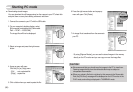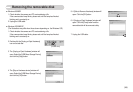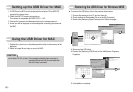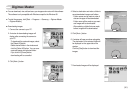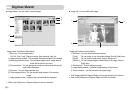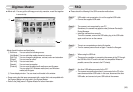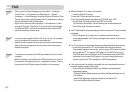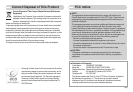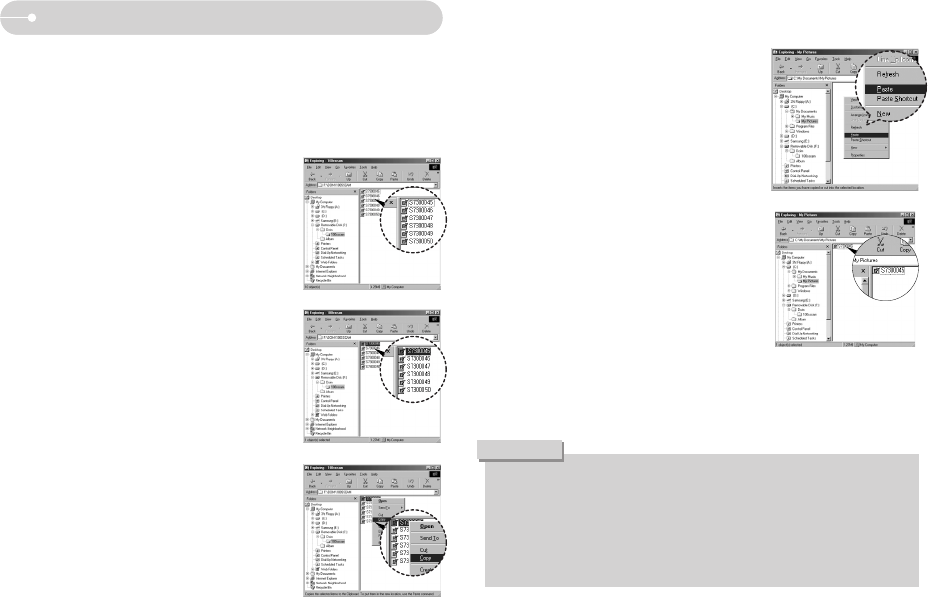
Ś88ś
ƅ Downloading stored images
You can download the still images stored on the camera to your PC's hard disk
and print them or use a photo editing software to edit them.
1. Connect the camera to your PC with the USB cable.
3. Select an image and press the right mouse
button.
4. A pop-up menu will open.
Click the [Cut] or [Copy] menu.
- [Cut] : cuts a selected file.
- [Copy] : copies files.
5. Click a folder where you want to paste the file.
Starting PC mode
7. An image file is transferred from the camera to
your PC.
6. Press the right mouse button and a pop-up
menu will open. Click [Paste].
- By using [Digimax Master], you can see the stored images in the memory
directly on the PC monitor and you can copy or move the image files.
ƀ We recommend that you should copy the images to the PC to view them.
Opening images directly from the removable disk may be subject to
unexpected disconnection.
ƀ When you upload a file that is not taken by this camera to the Removable
Disk, the [File Error!] message will be displayed on the LCD monitor in the
PLAY mode, and nothing is displayed in THUMBNAIL mode.
CAUTION
2. On your computer's desktop display, select
[My computer] and double click [Removable
Disk Ɗ DCIM Ɗ 100SSCAM].
The image files will then be displayed.