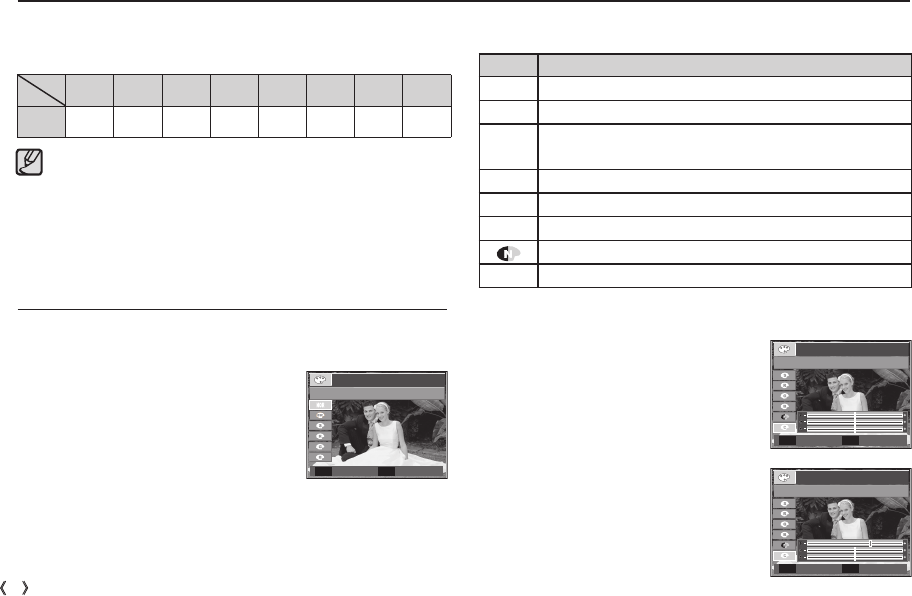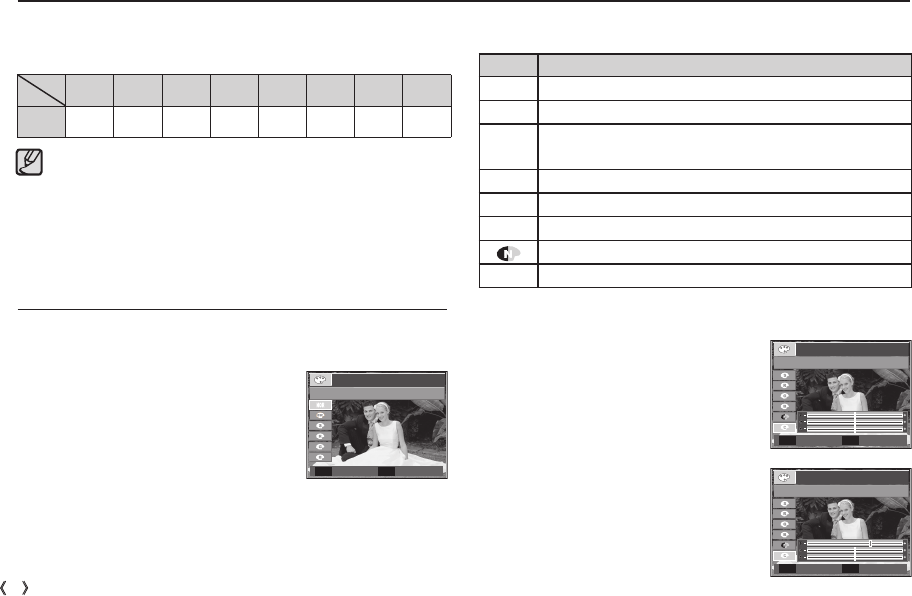
32
_RECORDING
E (Effect) button
1. Select a desired sub menu by pressing the Up/Down button and
press the OK button.
By using the camera’s digital processor, it is possible to add special ef-
fects to your images
Press the E button in an available recording
mode.
Custom colour : You can change the R (Red),
G (Green) and B (Blue)
values of the image.
- Up/Down button : Selects R, G, B
- Left/Right button : Changes the values
2. Press the shutter button to capture an image.
Icon Description
ä
No effect is added to the image.
Û
Captured images will be stored in black and white.
Ü
Captured images will be stored in a sepia tone
(a gradient of yellowish brown colours).
Þ
Captured images will be stored in a red tone.
ß
Captured images will be stored in a green tone.
Ý
Captured images will be stored in a blue tone.
Save the image in negative mode.
¼
Captured image will be saved in set RGB tone.
E (Effect) button : Colour
It is possible to add special effects to your images by using this button.
Available Effects, by recording mode ( o : Selectable)
This button will not operate in DIS, Voice recording mode and some
scene modes (Nightscene, Text, Sunset, Dawn, Backlight, Firework,
Beach&Snow).
Even if the camera is turned off, the effect setting will be preserved.
To cancel the settings, select (
ä
).
†Š‰
æ
oooooooo
Custom Color
Move Set
OK
COLOR
Move Exit
E
Custom Color
Move Set
OK