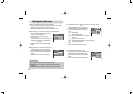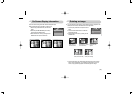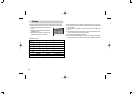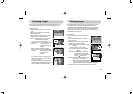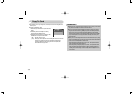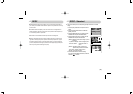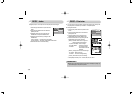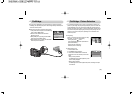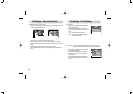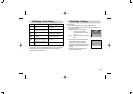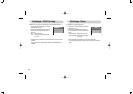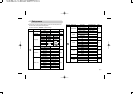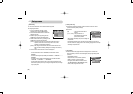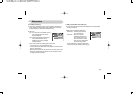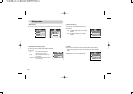《57》
PictBridge : Picture SelectionPictBridge
■Easy printing
When you connect the camera to printer in the Play
back mode, you can print a picture easily.
- Pressing the printer( ) button :
Currently displayed image will be printed with the
printer’s default setting.
- Pressing the Left / Right button :
Selects a previous / next image.
■Select pictures to print
1. Press the Menu button.
2. The [IMAGES] menu will appear.
3. Use the UP and DOWN buttons to select the
desired sub menu value, and then press the OK
button.
When [One Pic] is selected
: The PictBridge function will be applied only to the
picture currently displayed.
When [All Pics] is selected
: The PictBridge function will be applied to all pictures, excluding movie clips
and voice files.
※If you selected [Computer] in Step 4, when you connected the camera to your
printer, the [Connecting Computer] message will display and the connection will
not be established. In this case, disconnect the USB cable, and then follow the
procedure from Step 2 and onward. Or, press the Printer button and the camera
is connected to the printer displaying the [Connecting Printer] message. But, the
camera may not connect to the printer, depending on the manufacturer and
model of the printer.
IMAGES
One Pic
All Pics
Move: Set:OK
Print: Menu:OK
■You can use the USB cable to connect this camera to a printer that supports
PictBridge (sold separately) and print the stored images directly. Movie clips and
voice files cannot be printed.
●Setting up the camera for connection with the printer
1. In any mode with the exception of Voice Recording
mode, press the MENU button.
2. Press the LEFT/ RIGHT button and select
[SETUP] menu tab.
3. Select [USB] menu by pressing the UP/ DOWN
button and press the RIGHT button.
4. Select [Printer] menu by pressing the UP/ DOWN
button and press the OK button.
SETUP
AF Lamp
Sound
USB
LCD
Video Out
Back:
Set:OK
Computer
Printer