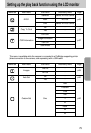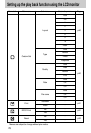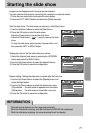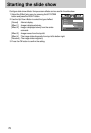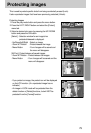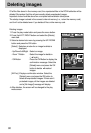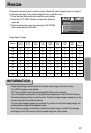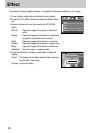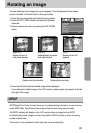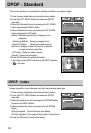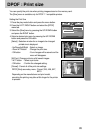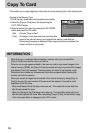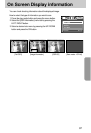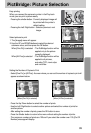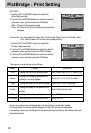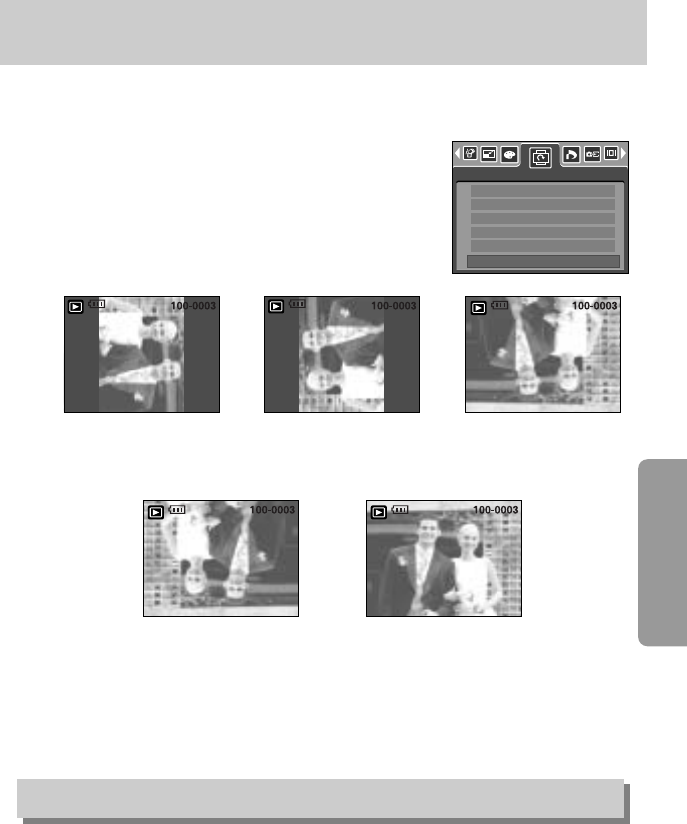
83
Rotating an image
DPOF(Digital Print Order Format) allows you to embed printing information on your memory
card’s MISC folder. Select the pictures to be printed and how many prints to make.
The DPOF indicator will display on the LCD monitor when an image that has DPOF
information plays back. Images can then be printed on DPOF printers, or at an increasing
number of photo labs.
This function is not available for Movie clips and Voice recording files.
DPOF
You can rotate the stored images by various degrees. Once the playback of the rotated
picture is finished, it will switch back to the original state.
1. Press the play mode button and press the menu button.
2. Press the LEFT/ RIGHT button and select the [Rotate]
menu tab.
3. Select a desired sub menu by pressing the UP/ DOWN
button.
4. Press the OK button and the rotated image will be displayed.
If you display the rotated image on the LCD monitor, empty spaces may appear to the left
and right of the image.
Rotate
Exit:MENU Move:
Right 90
Left 90
180
Horizontal
Vertical
[Horizontal] :
Rotate picture horizontally
[Vertical] :
Rotate picture vertically
[Right 90˚] :
Rotate picture in a
clock-wise direction
[Left 90˚] :
Rotate picture in a counter-
clock-wise direction
[180˚] :
Rotate picture 180
degrees