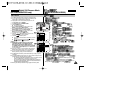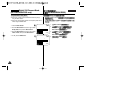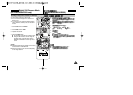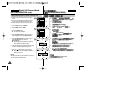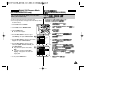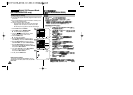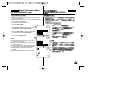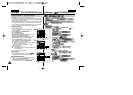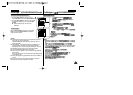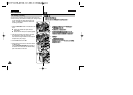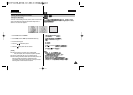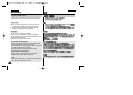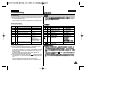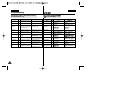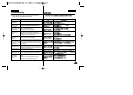ENGLISH
111111
PictBridge
TM
(SC-D353/D354/D355 only)
PictBridge
TM
( SC-D353/D354/D355)
4. Move the Menu selector to the left or right to
select Date/Time, then press the Menu selector.
5. Move the Menu selector to the left or right to select
the Date/Time display type, then press the Menu
selector.
■ Date/Time display type: Off, Date, Time,
Date&Time
Move the Menu selector to the left or right to select
Print, then press the Menu selector, and selected
image files will be printed.
[ Notes ]
■ The Date/Time Imprint Option may not supported by all printers.
Check with your printer manufacturer.
The DATE/TIME Menu cannot be setup if the printer does not
support this option.
■ The PictBridge
TM
is a registered trademark of CIPA(Camera &
Imaging Products Association), an image transfer standard
developed by Canon, Fuji, HP, Olympus, Seiko Epson, and Sony.
■ PictBridge supporting printers are commercially available.
■ Use the USB cable provided with the Camcorder.
■ Use the AC power adapter for your Camcorder during PictBridge
Direct Printing.
Turning your Camcorder off during the printing might damage data
on the Memory card.
■ Printing still images is supported. Motion clips are not available for
printing.
■ You can set various printing options depending on the printer.
■ Please refer to the user’s manual of the printer.
Setting the Date/Time Imprint Option
Printing Images
4.
Menu selector( )
Date/Time( / ), Menu selector
( )
5. Menu selector( ) /
, Menu selector (
)
■ / :Off( ,
Date(
,Time( ,Date&Time(
Menu selector(
) Print
( ),
Menu selector(
)
,
■ / ,
/ , /
■ PictBridge
TM
CIPA(Camera & Imaging Products Association)
, Canon, Fuji, HP, Olympus, Seiko
Epson, and Sony
■ PictBridge
TM
■ USB
■ PictBridge
TM
,
,
■ ,
■ ,
■
Previous Next
100-0002
Previous Next
100-0002
M.Player Mode
Back
Print
Copies
Date/Time
M.Player Mode
Back
Print
Copies
Date/Time
Off
Date
Time
Date&Time
5