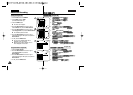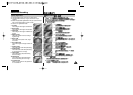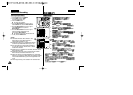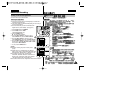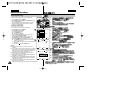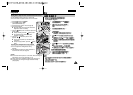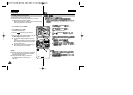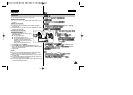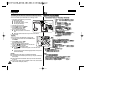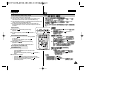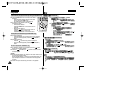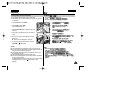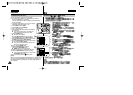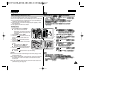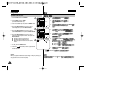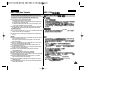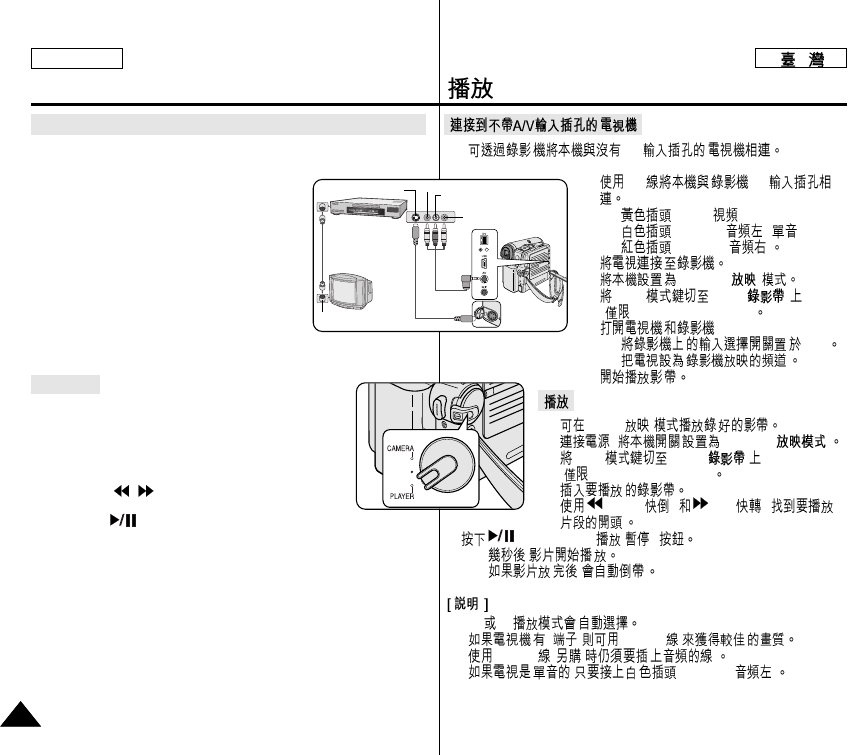
ENGLISH
Playback
7272
✤ You can connect your Camcorder to a TV through a VCR.
1. Connect the Camcorder to your VCR with
the Audio/Video cable.
■ The yellow jack:Video
■ The white jack: Audio(L) - Mono
■ The red jack: Audio(R)
2. Connect a TV to the VCR.
3. Set the Power switch to PLAYER.
4. Set the Mode switch to TAPE.
(SC-D353/D354/D355 only)
5. Turn on both the TV and VCR.
■ Set the input selector on the VCR to
Line.
■ Select the channel reserved for your VCR on the TV set.
6. Play the tape.
✤ You can play the recorded tape in Player mode.
1. Connect a power source and set the Power switch
to PLAYER.
2. Set the Mode switch to TAPE.
(SC-D353/D354/D355 only)
3. Insert the tape you wish to play back.
4. Using the / (REW/FF) buttons, find the first
position you wish to play back.
5. Press the (PLAY/STILL) button.
■ The images you recorded will appear on the TV after a few
seconds.
■ If a tape reaches its end while being played back, the tape will
rewind automatically.
[ Notes ]
■ The playback mode (SP/LP) is selected automatically.
■ If the VCR has an S-Video input terminal, you may use S-Video for
better quality.
■ The S-Video terminal transmits video only.Connect audio cables
for sound.
■ If only a mono audio input is available on the TV set, use the audio
cable with the white jack (Audio L).
Connecting to a TV which has no Audio and Video Input Jacks
Playback
✤
A/V
1. A/V
A/V
■ :
Video
( )
■ :Audio
(L)
[ ]-
■ :Audio
(R)
[ ]
2.
3. PLAYER( )
4. Mode TAPE( )
(
SC-D353/D354/D355
)
5. .
■ LINE
■
6.
✤
Player
(
)
1. ,
PLAYER
(
)
2.
Mode TAPE
(
)
(
SC-D353/D354/D355
)
3.
4. (REW( )) (FF( ))
5. (PLAY/STILL(
/
))
■ ,
■ ,
■
SP LP
■
S
,
S-Video
,
■
S-Video
( ) .
■ ,
:
Audio
(L)
[
]
Antenna
S-Video input
Audio/Video
S-Video
TV
VCR
Camcorder
Video input-Yellow
Audio input
(left)-White
Audio input
(right)-Red