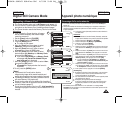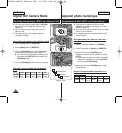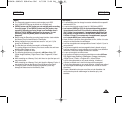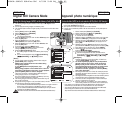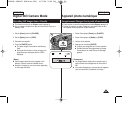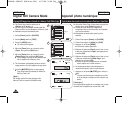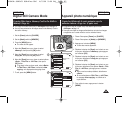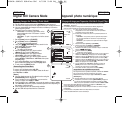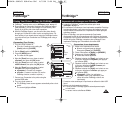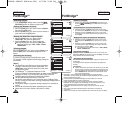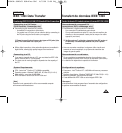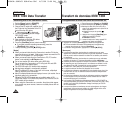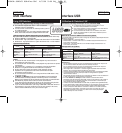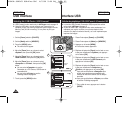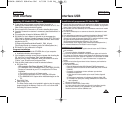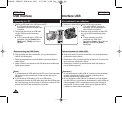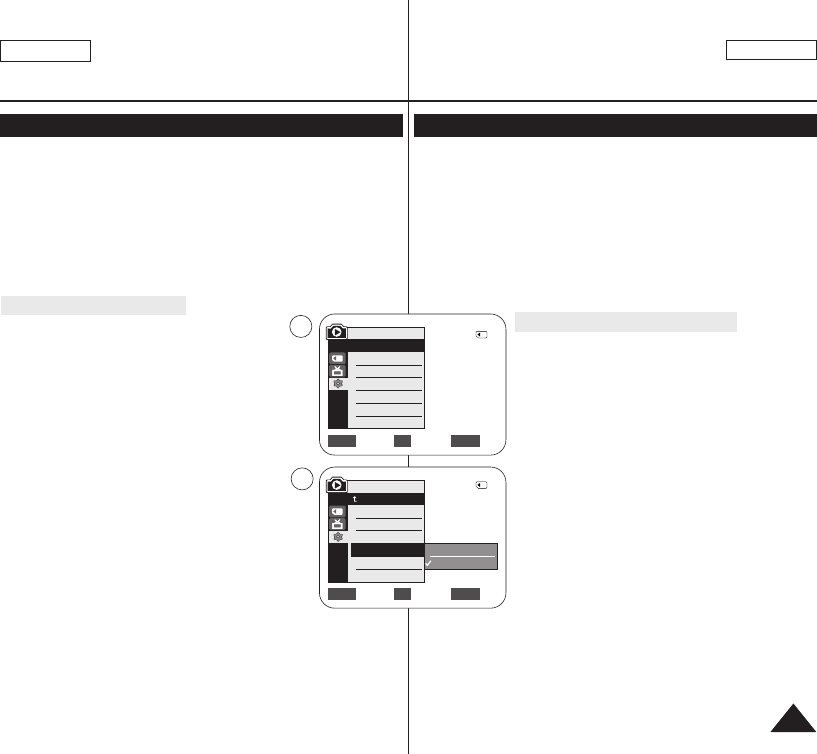
FRANÇAIS
8787
ENGLISH
✤ PictBridge
TM
function works only in <M.Player> mode. ➥page 19
✤ By connecting the Camcorder to printers with PictBridge support
(sold separately), you can send images from the Memory Card
directly to the printer with a few simple operations.
✤ With the PictBridge Support, you can control the printer directly
through your Camcorder in order to print out stored pictures. For
direct printing of your stored pictures using the PictBridge function,
you must connect your Camcorder to a PictBridge printer using a
USB cable.
Connecting To a Printer
1. Turn your printer's power off.
■
Turn your Camcorder on by setting the
[Power] switch to [PLAYER].
2. Set the [Mode] switch to [MEMORY].
3. Press the [MENU] button.
■
The menu list will appear.
4. Move the [Zoom] lever up or down to select
<System>, then press the [OK] button.
5. Move the [Zoom] lever up or down to select
<USB Connect>, then press the [OK] button.
6. Move the [Zoom] lever up or down to select
<Printer>, then press the [OK] button.
■
<Computer> : Connect to a computer.
■
<Printer> : Connect to a printer. (To use the
PictBridge function, connect to a printer.)
7. Connect your Camcorder to the printer using the
provided USB cable.
8. Turn your printer power on.
■
The PictBridge menu screen appears automatically after a short
period.
■
The cursor highlights <Print>.
PictBridge
TM
PictBridge
TM
Printing Your Pictures – Using the PictBridge
TM
✤ La fonction PictBridge
TM
ne peut être activée qu’en mode
<M.Player>. ➥page 19
✤ En connectant le caméscope à une imprimante compatible Pictbridge
(vendue séparément), vous pouvez envoyer des images à partir de
la carte mémoire directement vers l’imprimante en faisant quelques
opérations simples.
✤ Grâce à Pictbridge, vous pouvez commander l’imprimante
directement à partir de votre caméscope afin d’imprimer les images
enregistrées. Pour imprimer directement vos images enregistrées en
utilisant la fonction Pictbridge, connectez votre caméscope à une
imprimante Pictbridge par l’intermédiaire d’un câble USB.
Connexion à une imprimante
1. Mettez votre imprimante hors tension.
■ Allumez votre caméscope en plaçant
l'interrupteur [Power] sur [PLAYER].
2. Placez l’interrupteur de [Mode] sur [MEMORY].
3. Appuyez sur le bouton [MENU].
■ La liste des menus apparaîtra.
4. Déplacez le bouton de [Zoom] vers le haut ou vers
le bas pour sélectionner <System> puis appuyez
sur le bouton [OK].
5. Déplacez le bouton de [Zoom] vers le haut ou vers
le bas pour sélectionner <USB Connect> puis
appuyez sur le bouton [OK].
6. Déplacez le bouton de [Zoom] vers le haut ou vers
le bas pour sélectionner <Printer> puis appuyez
sur le bouton [OK].
■
<Computer> : reliez à un ordinateur.
■
<Printer>: reliez à une imprimante. (Pour
utiliser la fonction PictBridge, reliez à une
imprimante).
7. Connectez votre caméscope à l’imprimante en utilisant le câble USB
fourni.
8. Mettez votre imprimante sous tension.
■
L’écran du menu PictBridge apparaît automatiquement après
un bref instant.
■
Le curseur met en surbrillance <Print>.
Impression de vos images avec PictBridge
TM
Move Select Exit
MENUOKZOOM
Computer
Printer
6
4
M.Player Mode
√System
Clock Set
Remote
Beep Sound
USB Connect
Language
√On
√On
√Computer
√English
Move Select Exit
MENUOKZOOM
2/46
2/46
M.Player Mode
Back
Clock Set
Remote
Beep Sound
USB Connect
Language
01040A SCD963 USA+Frc~096 4/5/06 5:06 PM Page 87