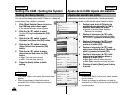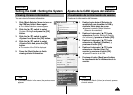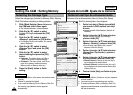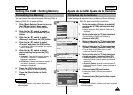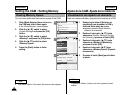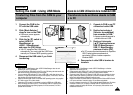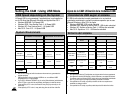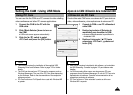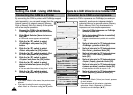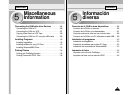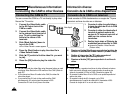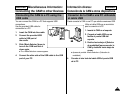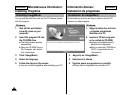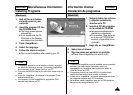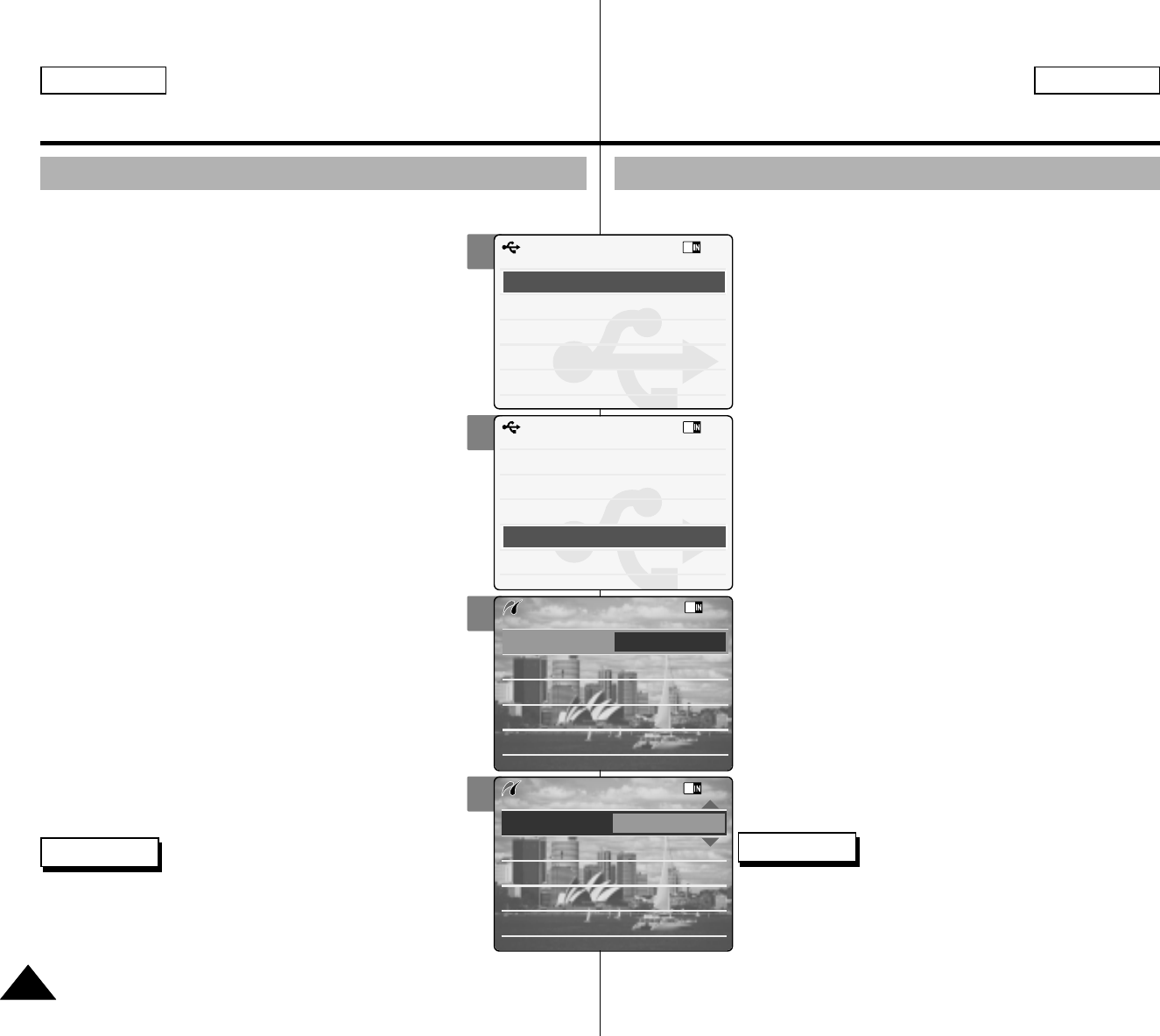
ENGLISH ESPAÑOL
Setting the CAM : Using USB Mode
Ajuste de la CAM: Utilización de la modalidad USB
104104
Connecting the CAM to a Printer
By connecting the CAM to printers with PictBridge support
(sold separately), you can send images from the
internal memory or external memory (Memory
Stick or Memory Stick Pro) directly to the printer
with a few simple operations.
1. Connect the CAM to the printer with
PictBridge support with the USB cable.
2. Slide [Mode Selector] down to turn on
the CAM.
◆ USB mode screen appears automatically.
3. Slide the [ ▲ /▼ ] switch to select
<PictBridge> and press the [OK]
button.
4. Slide the [ ▲ /▼ ] switch to select
<Date> and press the [OK] button.
5. Slide the [ ▲ /▼ ] switch to select <On>
or <Off> and press the [OK] button.
6. Slide the [ ▲ /▼ ] switch to select
<Copies> and press the [OK] button.
7. Slide the [ ▲ /▼ ] switch to select
desired number and press the [OK]
button.
◆
You can select the number of copy from 1 to 99.
8. Slide the [ ▲ /▼ ] switch to select
<Print> and press the [OK] button.
Conexión de la CAM a una impresora
1. Conecte la CAM a la impresora con PictBridge
utilizando el cable USB.
2. Deslice hacia abajo el [Selector de modalidad]
para encender la CAM.
◆ Aparece automáticamente la pantalla de la modalidad
USB.
3. Deslice el interruptor [ ▲ /▼ ] hasta seleccionar
<PictBridge> y presione el botón [OK].
4. Deslice el interruptor [ ▲ /▼ ] hasta seleccionar
Date <Fecha> y presione el botón [OK].
5. Deslice el interruptor [ ▲ /▼ ] hasta seleccionar
<On> <Act.> o <Off> <Des.> y presione el
botón [OK].
6. Deslice el interruptor [ ▲ /▼ ] hasta seleccionar
<Copies> (Copias) y presione el botón [OK].
7. Deslice el interruptor [ ▲ /▼ ] hasta seleccionar
el número que desea y presione el botón [OK].
◆
Puede seleccionar el número de copia de 1 a 99.
8. Deslice el interruptor [ ▲ /▼ ] hasta seleccionar
<Print> (Imprimir) y presione el botón [OK].
Notes
✤
If you select <Back> in the menu, the previous menu
appears.
✤
If you want to select the next or previous photo,
select <Next> or <Previous> using [ ▲ /▼ ] switch.
Notas
✤
Si selecciona <Back> (Volver) en el menú, aparece
el menú anterior.
✤
Para seleccionar la foto anterior o siguiente,
seleccione <Next> (Siguiente) o <Previous>
(Anterior) con el interruptor [ ▲ /▼ ].
2
3
4
5
Back
USB Mode
PC-Cam
PictBridge
USB 2.0 MassStorage
USB 1.1 MassStorage
Back
USB Mode
PC-Cam
PictBridge
USB 2.0 MassStorage
USB 1.1 MassStorage
Print
Next Photo
Previous Photo
Date Off
Copies
1
PictBridge 100-0056
Print
Next Photo
Previous Photo
Date On
Copies
1
PictBridge 100-0056
Al conectar la CAM a impresoras con PictBridge (se vende por
separado), puede enviar imágenes desde la
memoria interna o la memoria externa (Memory
Stick o Memory Stick Pro) directamente a la
impresora con unas simples operaciones.