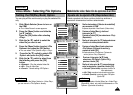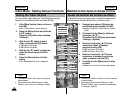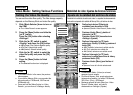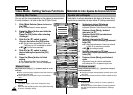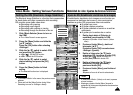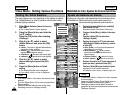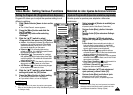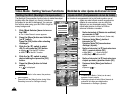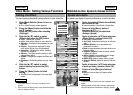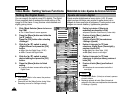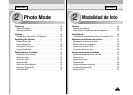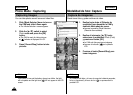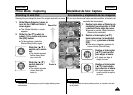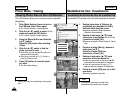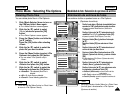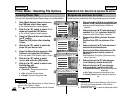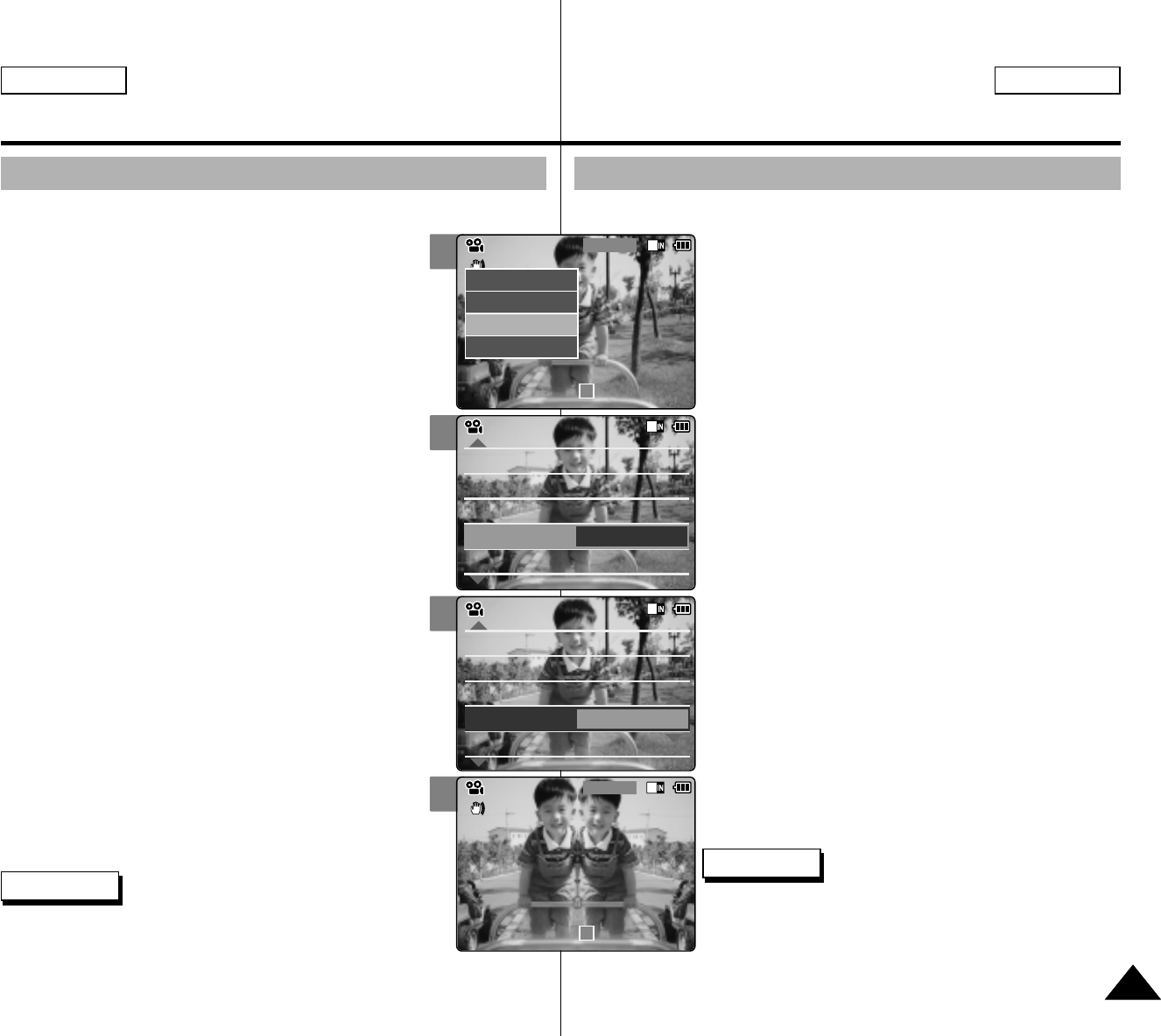
ESPAÑOLENGLISH
Video Mode : Setting Various Functions
Modalidad de video: Ajustes de diversas funciones
5151
2
3
4
5
Setting the Effect
You can create professional looking effects on your video file.
1. Slide [Mode Selector] down to turn on
the CAM.
◆ The <Video Record> screen appears.
2. Press the [Menu] button and slide the
[ ▲ /▼ ] switch.
Press the [OK] button after selecting
<Settings>.
3. Slide the [ ▲ /▼ ] switch to select
<Effect> and press the [OK] button.
◆
<
Off>: Cancels the <Effect>.
◆
<
Art>: Adds artistic effects to your video file.
◆
<
Mosaic>: A mosaic overlay appears on your
video file.
◆
<
Sepia>: The picture is displayed in sepia
color similar to that of an old photograph.
◆
<
Negative>: Reverses the colors, creating
the look of a negative.
◆
<
Mirror>: This mode cuts the picture in half
using a Mirror effect.
◆
<
B&W>: Changes the images into Black and
White.
◆
<
Emboss>: Embossing effects on your video
file.
4. Slide the [ ▲ /▼ ] switch to select
desired setting and press the [OK]
button.
5. Press the [Menu] button to finish
setting.
◆ The Effect icon is displayed in the lower right
corner.
Ajuste del efecto
Es posible crear efectos de aspecto profesional en su archivo de video.
1. Deslice hacia abajo el [Selector de modalidad]
para encender la CAM.
◆ Aparece la pantalla <Video Record> (Grabar video).
2. Presione el botón [Menu] y deslice el
interruptor [ ▲ /▼ ].
Presione el botón [OK] tras seleccionar
<Settings> (Ajustes).
3. Deslice el interruptor [ ▲ /▼ ] hasta seleccionar
<Effect> (Efecto) y presione el botón [OK].
◆ <Off> (Des.): cancela el efecto.
◆ <Art> (Arte): añade efectos artísticos en el archivo de
video.
◆ <Mosaic> (Mosaico): en el video aparece una
presentación en mosaico.
◆ Sepia: la imagen aparece en color sepia similar a una
fotografía antigua.
◆ <Negative> (Negativo): invierte los colores, creando
el aspecto en negativo.
◆ <Mirror> (Espejo): esta modalidad divide la imagen
en dos, empleando un efecto de espejo.
◆ <B&W> (B/N): cambia la imagen a blanco y negro
◆ <Emboss> (Relieve): efectos de relieve en el archivo
de video.
4. Deslice el interruptor [ ▲ /▼ ] hasta seleccionar
el ajuste que desea y presione el botón [OK].
5. Presione el botón [Menu] para finalizar el
ajuste.
◆ Aparece el icono de efecto en la esquina inferior
derecha.
White Balance Auto
Program AE
Auto
Digital Zoom
Off
BLC
Off
White Balance Auto
Program AE
Auto
Digital Zoom
Off
BLC
Off
Video SettingsVideo Settings
Effect
Off
Video Settings
White Balance Auto
Program AE
Auto
Digital Zoom
Off
BLC
Off
White Balance Auto
Program AE
Auto
Digital Zoom
Off
BLC
Off
Video SettingsVideo Settings
Effect
Mirror
Video Settings
BLC
Video Record
00:00 / 10:57
SF / 720
Mirror
STBY
Video Record
SF / 720
00:00 / 10:57
STBY
Play
Record
Settings
Back
Notes
✤
If you select <Back> in the menu, the previous menu
appears.
✤
Press and hold the [Menu] button during Video Recording to
move to <Settings> directly.
Notas
✤
Si selecciona <Back> (Volver) en el menú, aparece el menú
anterior.
✤
Mantenga pulsado el botón [Menu] durante la grabación del
video para desplazarse directamente a <Settings> (Ajustes).