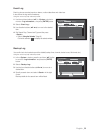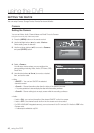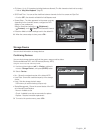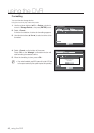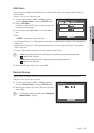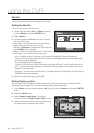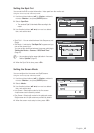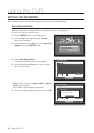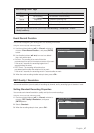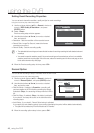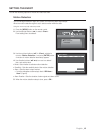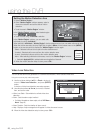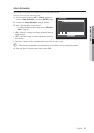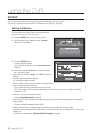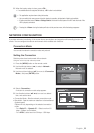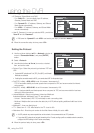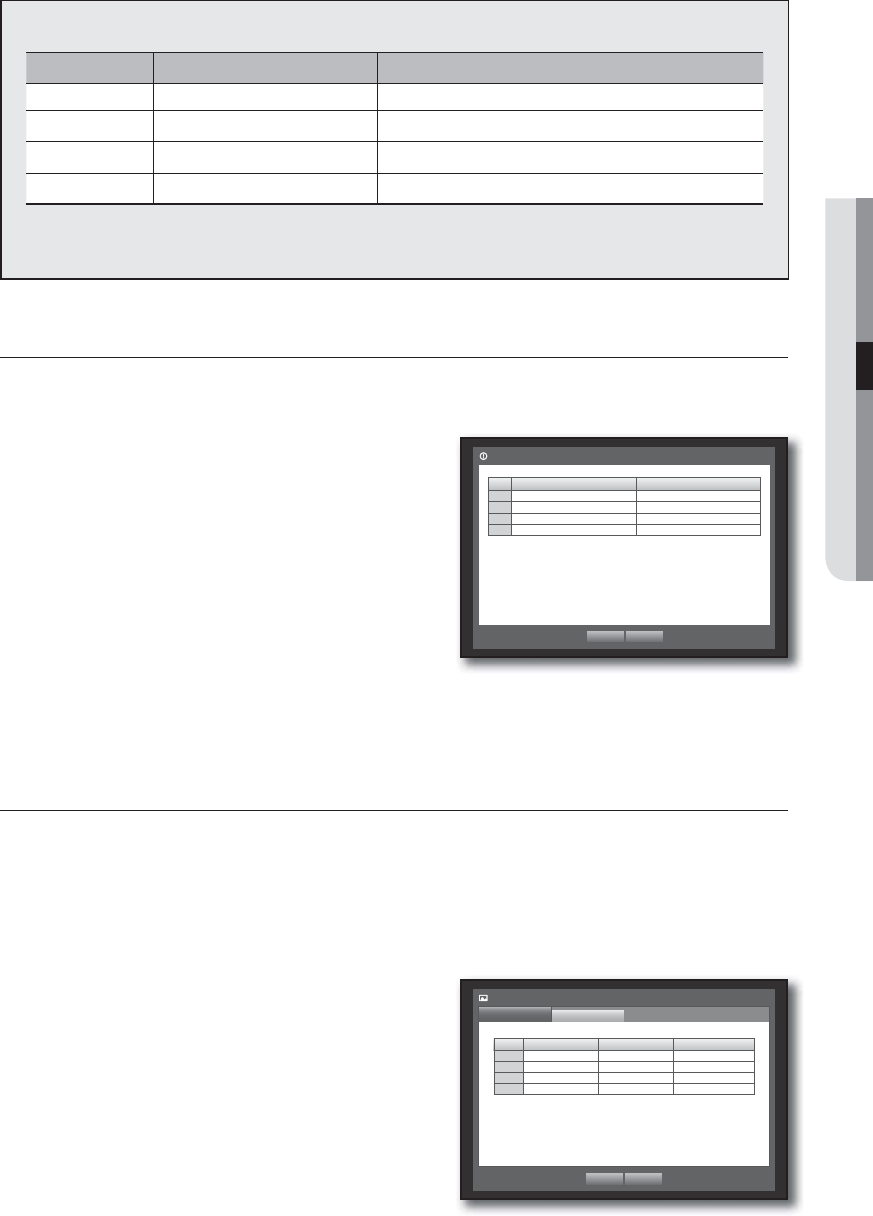
English _47
USING THE DVR
Recording Color Tags
Color Function Description
White No Recording No schedule / event recording
Orange Continuous Scheduled recording only
Blue Event Event recording only
Green Both(Cont&Evnt) Both scheduled / event recordings
Each press of a selected cell will cycle through <No Recording>-<Continuous>-<Event>-
<Both(Cont&Evnt)>.
Event Record Duration
You can set the beginning and ending point of a recording on an event.
Using the mouse may help make setup easier.
1. Use the up/down buttons (
) in <Record> window to
move to <Event Record Duration>, and press [ENTER]
button.
2. Use direction buttons (
◄ ►
) to move to a desired
item, and set the value.
• Pre Event : The recording of an event will start at a
pre-determined time prior to the actual occurrence of the event.
If it is set to 5 seconds, the recording begins from 5
seconds before the event.
• POST Event : The recording will continue for a
pre-determined time after the actual end of an event.
If it is set to 5 seconds, the recording ends in 5 seconds after an event.
3. When the event recording duration setup is done, press <OK>.
REC Quality / Resolution
You can set resolution, fps and quality of recordings by channel, and by recording type of standard / event.
Setting Standard Recording Properties
You can set each channel’s resolution, quality and fps for normal recordings.
Using the mouse may help make setup easier.
1. Use the up/down buttons (
) in <Record> window to
move to <REC Quality & Resolution>, and press
[ENTER] button.
2. Select <Standard>.
3. When the recording setup is done, press <OK>.
Event Record Duration
OK Cancel
CH Pre Event
POST Event
1 OFF
1 min
2 OFF
1 min
3 OFF
1 min
4 OFF
1 min
CH Resolution
Record Rate
Record Quality
1 CIF(S)
7fps
Level4
2 CIF(S)
7fps
Level4
3 CIF(S)
7fps
Level4
4 CIF(S)
7fps
Level4
REC Quality & Resolution
Standard
Event
OK Cancel
Remaining count : 4CIF(L) : 2 2CIF(M) : 4 CIF(S) : 8