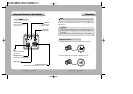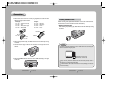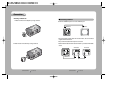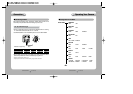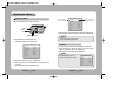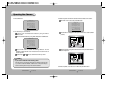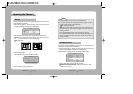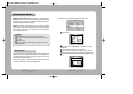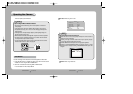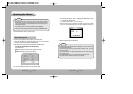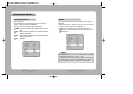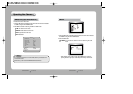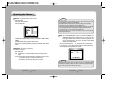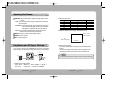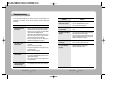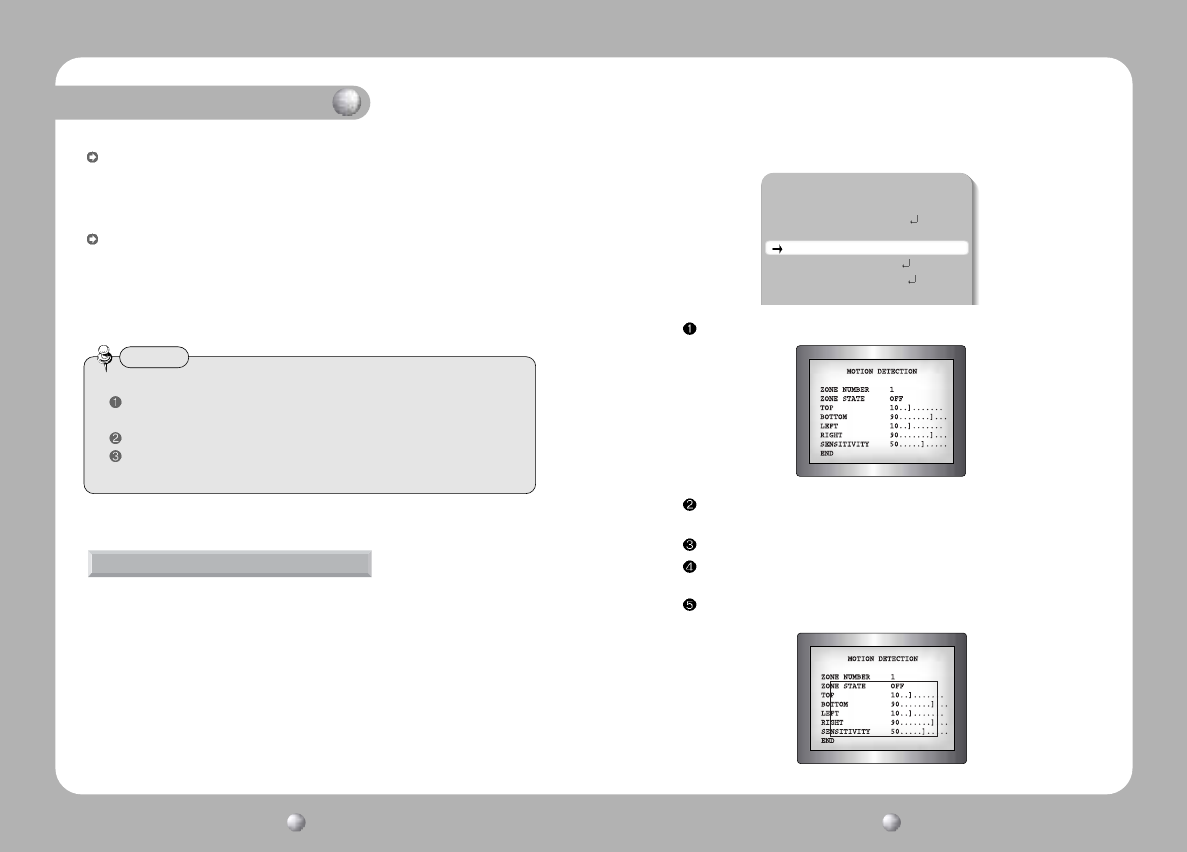
Operating Your Camera
COLOR CCD CAMERA User’s Manual
29
COLOR CCD CAMERA User’s Manual
28
Motion Detection
Press SET button.
Select the two kinds of ZONE NUMBER(1 or 2), ZONE 1 covers larger
area than 2.
Turn on ZONE STATE, then MD starts to be activated.
Move the cursor to the desired menu and adjust it. You can increase or
decrease the detection area adjusting TOP, BOTTOM, LEFT, RIGHT values.
You can increase or decrease the detection sensitivity adjusting SENSITIVITY value.
AWC(Auto White balance Control): The white balance is automatically adjusted
in a specific environment. In order to obtain the best result, press the SET button while
the camera focuses on white paper. If the environment including the light source is
changed, you have to adjust the white balance again.
Manual: To fine adjust, select the Manual mode. You can increase or decrease
the red or blue factor while monitoring the difference on the screen. Set to 'Manual'
mode and press the SET button. Increase or decrease the value for red(R-Gain)
and blue(B-Gain), watching the color of the picture, and press the SET button
when you obtain the best color.
• Proper White Balance may not be obtained under the following conditions.
When the scene contains mostly high color temperature object, such as a blue
sky or sunset.
When the scene is dim.
If your camera faces fluorescent lamp directly or is installed in the place of the
changing illumination.
Notes
Your camera transmits an alert signal when it detects motion of an object on the
screen. If you connect the camera to an external alarm, you can pay attention to
the screen when the alarm sounds. This feature is useful when you have to
monitor several screens simultaneously.
1. Press the SET button to display the setup menu and move the arrow
indicator to 'Motion Det.' using the UP or DOWN button.
2. Set ‘Motion Det.’ to the ON mode using LEFT or RIGHT button.
SETUP
CAMERA ID OFF
BACKLIGHT WDR
WHITE BAL. ATW
MOTION DET. OFF
LENS DC
SHUTTER ESC
AGC HIGH