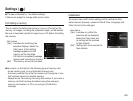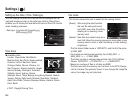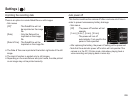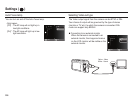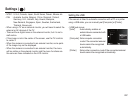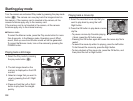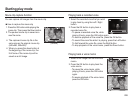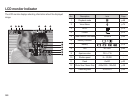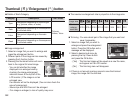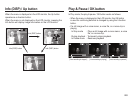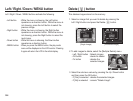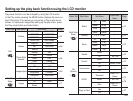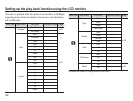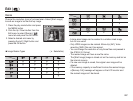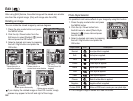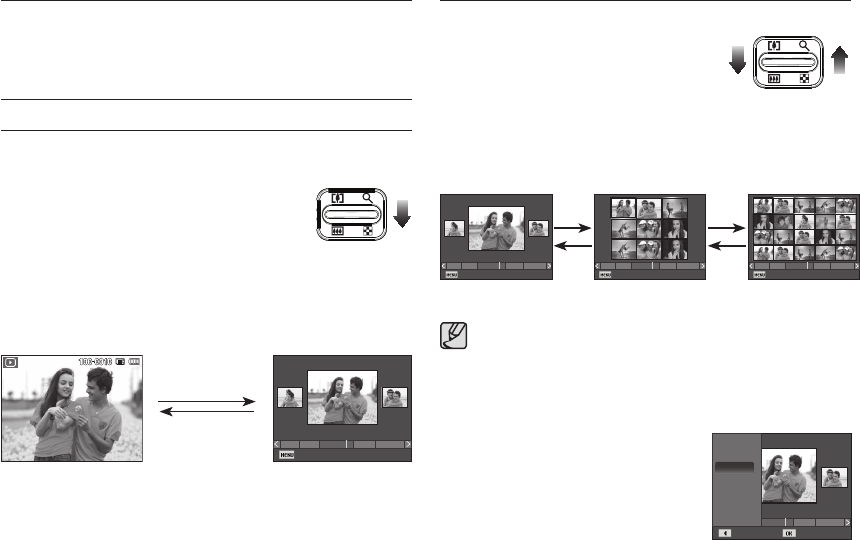
061
Smart Album
You can view multiple pictures, enlarge a selected picture, and crop
and save a selected area of an image.
Thumbnail (
º
) / Enlargement (
†
) button
Using the camera buttons to set the camera
In Play mode, you can use the buttons on the camera to conveniently
set up the Play mode functions.
1. Once a picture has been played back,
press the Thumbnail button to run Smart
Album mode.
2. Press the Left / Right button to move to a
desired image.
3. Press the Digital Zoom button to return to
the normal display mode.
Thumbnail (
º
) / Enlargement (
†
) button
Ê
Searching or Deleting Files
1. Press the Thumbnail button in Smart
Album.
2. Each time you press the Thumbnail
button, the files in a category are
displayed in Smart Album screen.
3. Select the file by pressing the Up / Down
/ Left / Right buttons.
4. Press the Delete(
n
) button to delete the selected file.
Pressing the enlargement
button (
†
)
Pressing the thumbnail
button (
º
)
[Smart Album 3-Thumbnail Window]
[9-Thumbnail Window] [20-Thumbnail Window][3-Thumbnail Window]
å
When Smart Album feature runs or a category is selected, it
may take few seconds depends on recorded data volume.
However, it is not a malfunction please wait until Smart Album
screen appears.
Ê
Smart Album Filter
1. Press the MENU button in Smart
Album mode.
2. Selecting the desired category enables
to categorize and search the files by
using the Up / Down button.
[Highlighted image]
2009.01.01
Filter
1 31211 5
2010.01.01
Filter
1 31211 5
†
º
2010.01.01
Filter
1 31211 5
2010.01.01
Filter
1 31211 5
2010.01.01
Filter
1 31211 5
†
º
1 31211 5
Back Set
Type
✔
Date
Color
Week