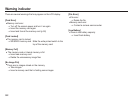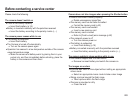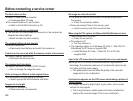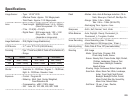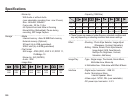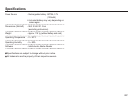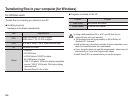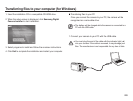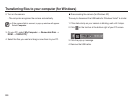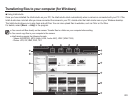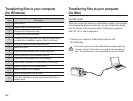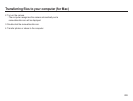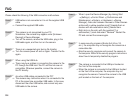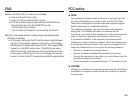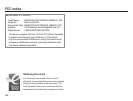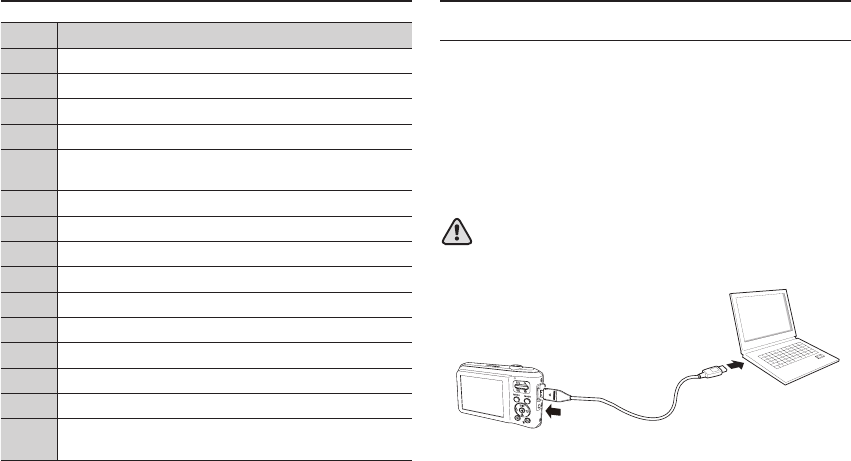
092
Transferring les to your computer
(for Windows)
Icon Description
1 Open menus
2 Display files in the selected folder
3 Change to the Photo edit mode
4 Change to the Video edit mode
5
Change to the Sharing mode (You can send files by email
or upload files to websites, such as Flickr or YouTube.)
6 Enlarge or reduce the thumbnails in the list
7 Select a file type
8 View files of the selected folder on your computer
9 Show or hide files of the connected camera
10 View files of the selected folder on the camera
11 View files as thumbnails, in Smart Album, or on a map
12 Browse folders in the connected device
13 Browse folders in your computer
14 Move to the previous or next folder
15
Print files, view files on a map, store files in My Folder, or
register faces
For Mac users
When you connect the camera to a Macintosh computer, the computer
will recognize the device automatically. You can transfer files directly
from the camera to the computer without installing any programs.
MAC OS 10.3 or later is supported.
Transferring les to your computer
(for Mac)
1. Connect your camera to a Macintosh computer with
the USB cable.
å
You must plug the end of the cable with the indicator light (▲)
into your camera. If the cable is reversed, it may damage your
les. The manufacturer is not responsible for any loss of data.