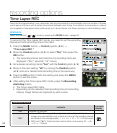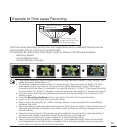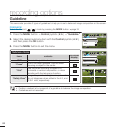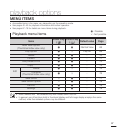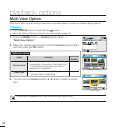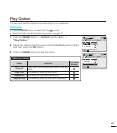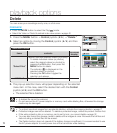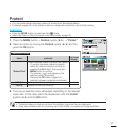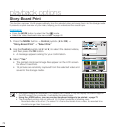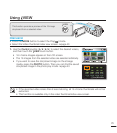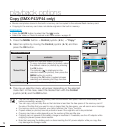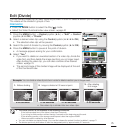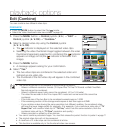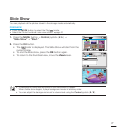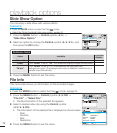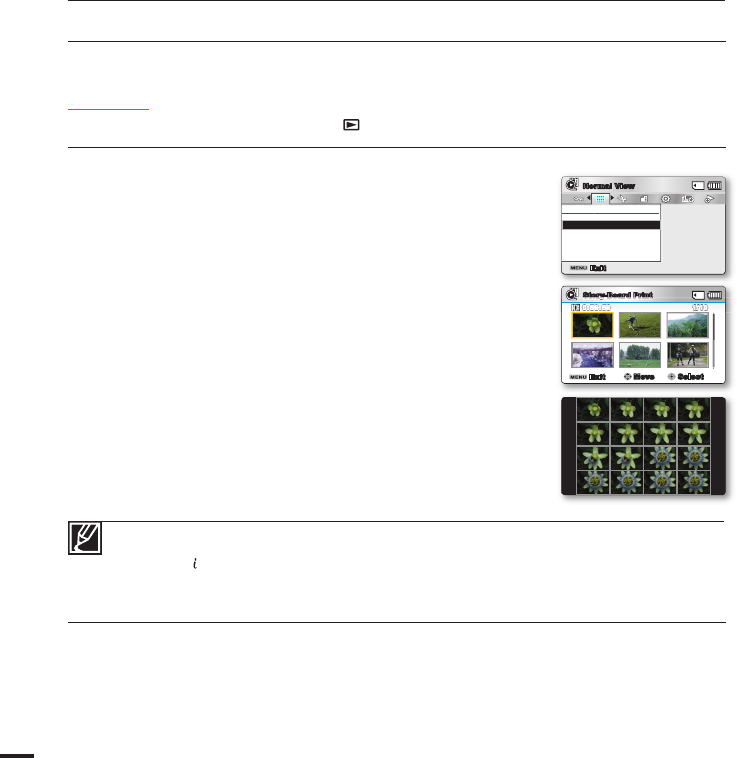
72
Story-Board Print
This function captures 16 still images arbitrarily from the selected video and saves them into the storage media.
It presents a quick overview of your video, helping you to understand the overall topic.
PRECHECK!
• Press the MODE button to select the Play( ) mode.
• Select the Video thumbnail index view screen.
page 40
Exit
Move Select
Story-Board Print
1/100:59:59
Story-Board PrintStory-Board Print
1/101/10
0:59:590:59:59
Story-Board Print
Select File
Exit
Normal View
playback options
1. Press the MENU button
Control joystick (
/
/OK)
“Story-Board Print”
“Select File.”
2. Use the Control joystick (
/
/
/
) to select the desired videos,
and then press the OK button.
• A message appears asking for your confi rmation.
3. Select “Yes.”
• The printed storyboard image fi les appear on the LCD screen
for about 3 seconds.
•
16 pictures are randomly captured from the selected video and
saved to the storage media.
•
Storyboard images are displayed in 4:3 aspect ratio. Hence, it may not display the entire image on
the LCD screen. On a computer, it will display the entire image.
• Using the VIEW button, you can preview storyboard images to be printed.
page 73
• The storyboard printing may not show all 16 i-Frame thumbnails in following case:
- Recorded video is too short (To extract 16 i-Frame thumbnails from a video, its recorded time
should be longer than 8 seconds.)