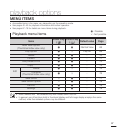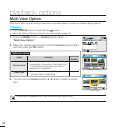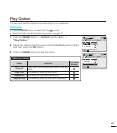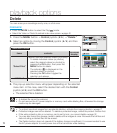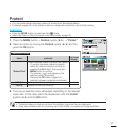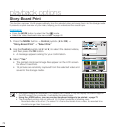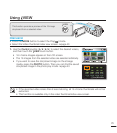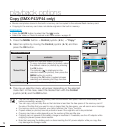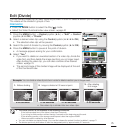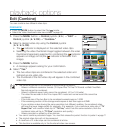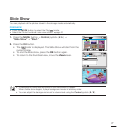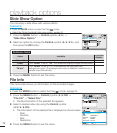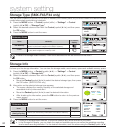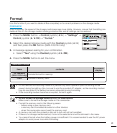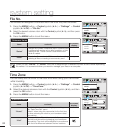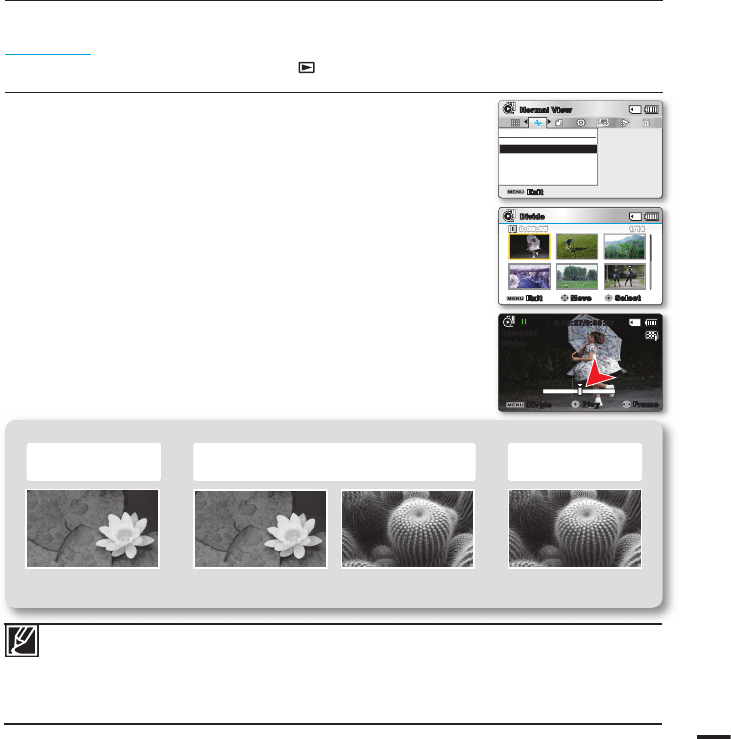
75
Edit (Divide)
You can divide a video clip as many times as you want in order to delete a section you no longer need.
The videos will be divided in groups of two.
PRECHECK!
• Press the MODE button to select the Play( ) mode.
• Select the Video thumbnail index view screen.
page 40
Exit
Move Select
Divide
1/100:00:55
Divide
Divide
1/101/10
0:00:550:00:55
0:00:27/0:00:55
100-0001
Divide
Divide
Play Frame
Edit
Divide
Combine
Exit
Normal View
1. Press the MENU button
Control joystick (
/
)
“Edit”
Control
joystick (
/
/OK)
“Divide.”
2. Select a desired video clip using the Control joystick (
/
/
/
/OK).
• The selected video clip will be paused.
3. Search the point of division by moving the Control joystick (
/
/OK).
4. Press the MENU button to pause at the point of division.
• A message appears asking for your confi rmation.
5. Select “Yes.”
• If you want to delete an unwanted section of a video clip, divide the
video fi rst, and then delete the image (section) you no longer need.
After dividing the video clip, you can also combine other desired
videos.
page 76
• The second image of the divided image will be displayed at the end
of the thumbnail index.
Example:
You can divide a video clip into two in order to delete a section you no longer need.
1. Before dividing
2. Image is divided at 30 second point.
3. After deleting
fi rst image.
0~60 seconds
0~30 seconds
31~60 seconds 0~30 seconds
• One video clip is divided into two video clips.
• The Divide function is not available in the following conditions:
- If the total recorded time of the video is less than 6 seconds.
- If you trying to divide sections without leaving 3 seconds at the beginning and the end.
- If the remaining section of the storage media space is less than approx.40MB.
- Videos recorded or edited by other devices.
• You can not delete a protected image. You must fi rst release the protect function to delete it.
page 71
• The division point may drift before or after the designated point by approximately 0.5 seconds.