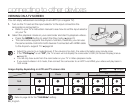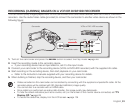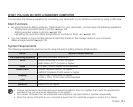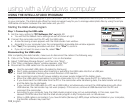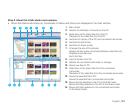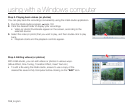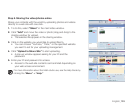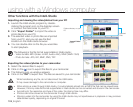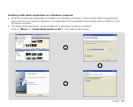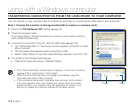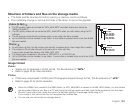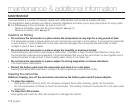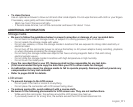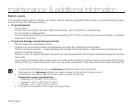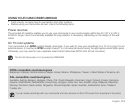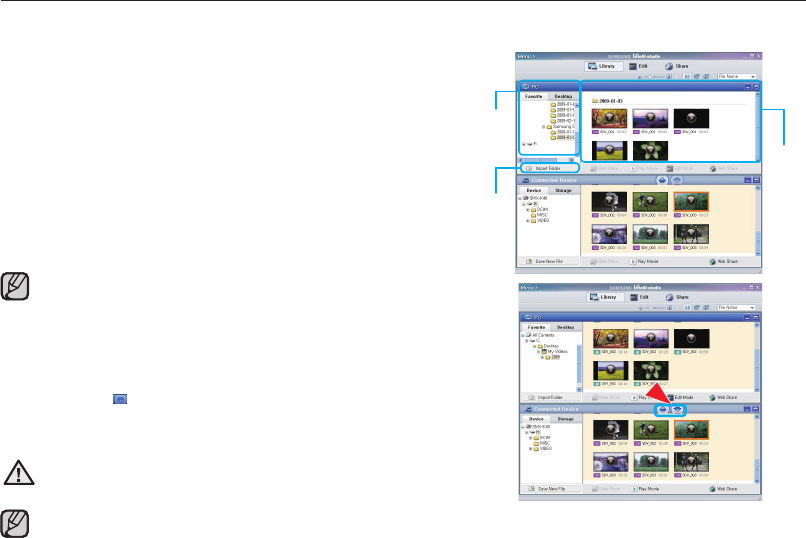
106_English
Exporting the videos/photos to your camcorder.
1.
Select the desired files to export.
2. Click on the ( ) icon to export the files to your camcorder.
3. The following pop-up window appears.
4. Click on the “OK” to export files. The files are saved to your camcorder.
1. Launch the Intelli-studio program by double-
clicking the program icon on the desktop screen
or connect the camcorder to your PC.
2. Click “Import Folder” to import the video or
photo files from your PC.
3. The selected video or photo files are imported
from your PC, and you can see the files'
location on the Intelli-studio browser.
4. You can double-click on the file you would like
to start playback.
The following is the file format supportable in Intelli-studio:
- Video formats: MP4 (Video: H.264, Audio: AAC), WMV (WMV 7/8/9)
- Photo formats: JPG, GIF, BMP, PNG, TIFF
Other functions with the Intelli-Studio
Importing and viewing the video/photos from your PC
While transferring any file, do not disconnect the USB cable.
It may cause damage to the camcorder or computer.
WARNING
When storing a video through Intelli-studio, it is automatically stored into an MP4 file that can be played back.
However, the only video file format supportable in Intelli-studio can be converted and stored in the camcorder.
According to the resolution and type of the video, the storing time may differ.
Photos cannot be stored on the camcorder through Intelli-studio.
Storing a video into the camcorder by using the Intelli-studio may not spontaneous in playback or may produce
deteriorated quality, depending on original's format.
•
•
•
•
Imported
Files
Folders directory on your
PC
“Import Folder”
button.
using with a Windows computer