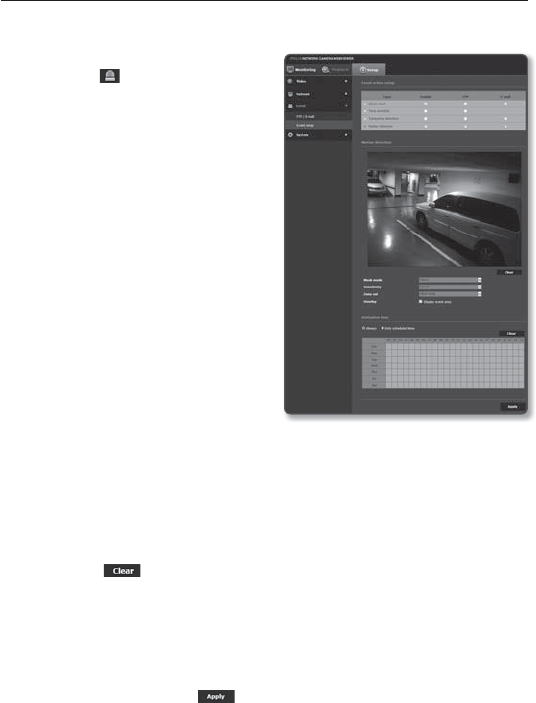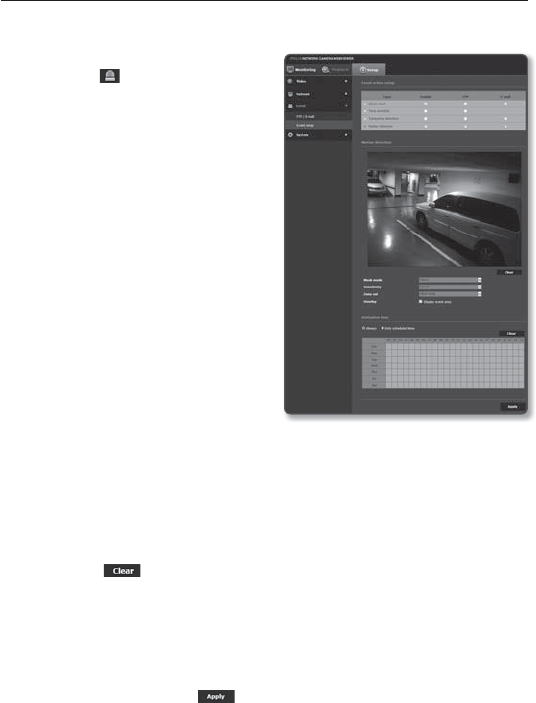
Motion detection
1. From the Setup menu, select the
<Event ( )> tab.
2. Click <
Event setup >.
3. Select <Motion detection> from
<Event action setup>.
❖
Motion Detection
1. Set whether or not to <Enable>.
2. Set the motion detection mode to
Mask.
• Detect : Detect a motion that may
occur in the selected area.
• Mask : Detect a motion that may
occur in other areas than the
selected.
3. Select the detection sensitivity of a
moving object.
Set to a lower sensitivity in environments
that allow clear distinguishing of objects
from background. Set to a higher sensitivity
otherwise, such as in a dark place.
4. Use the drag-and-drop method to specify the detection area on the video.
• Mask mode : Display the set area.
• Minimum object size : Set the minimum area for a recognizable object.
Motion detection will not be activated for an area that is smaller than the minimum
size of object.
• Maximum object size : Set the maximum area for a recognizable object.
• [Clear (
)] : Cancel the set area.
5. Specify the use of overlay.
- Select <Display event area> to mark a box on the detected moving object on the
screen.
6. Specify the activation time and activation condition.
For more information about <Activation time> and <Action>, refer to “Alarm input”. (page 57)
7. When done, click [Apply (
)].
setup screen
60_ setup screen